If you want to take the audience of your PDF file go beyond reading, create an interactive PDF, add interactive elements to have them engage with.
What is an interactive PDF?
It is a PDF that you can interact with, not just read, for example, there are form fields that you can edit texts in, there are buttons you can hit to email, submit, select, there are links guiding you to an external or external page, there are audio or videos that you can play within the file, there are checkboxes you can make a selection, there are bookmarks guiding you to the wanted section…
To create an interactive PDF, there are 4 ways as follows:
- Best Interactive PDF Creator: Create Professional Interactive PDF in Adobe Acrobat
- How to Create Interactive PDF Online & Free?
- How to Create An Interactive PDF Free from PowerPoint
- How to Create An Interactive PDF Free from Word
Best Interactive PDF Creator: Create Professional Interactive PDF in Adobe Acrobat
Like many others, you have probably heard about Adobe Acrobat but never installed it for a try, because you don’t want to lock your digital budget to a Adobe subscription. If that’s the case, there is a lot you’ve missing out from this amazing PDF tool. Acrobat makes it fairly easy for everyone to create and edit PDF files like professionals. It creates good-looking files for business, finance, career, edit PDF texts, images, urls and interactive elements with high customizability. It greatly simplifies file collaboration, like fill and sign, review, share.
It is also the best interactive PDF creator, because it lets users add any interactive element to the PDF as follow:
- Add text box
- Add checkbox
- Add radio button
- Add a list box
- Add dropdown list
- Add Print, Submit, Clear button
- Add image filed
- Add date field
- Add signature field
- Bookmark PDF
- Add hyperlink to PDF or link to a PDF page
- Add audio and play
- Add video and play
To create interactive PDF in Acrobat, you can:
- Grab a free trial of Adobe Acrobat Pro, install and fire up the app on your machine.
- Open the PDF in Acrobat, head to Tools>Forms & Signatures>Prepare Form.
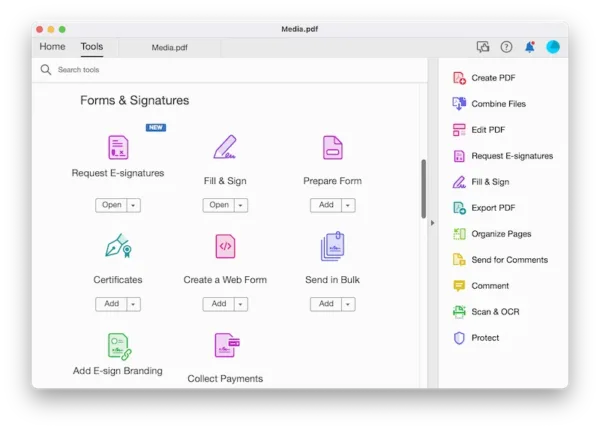
- Add interactive elements, like text field, button, checkbox or others to the PDF. Use the properties panel to customize the interactive elements.
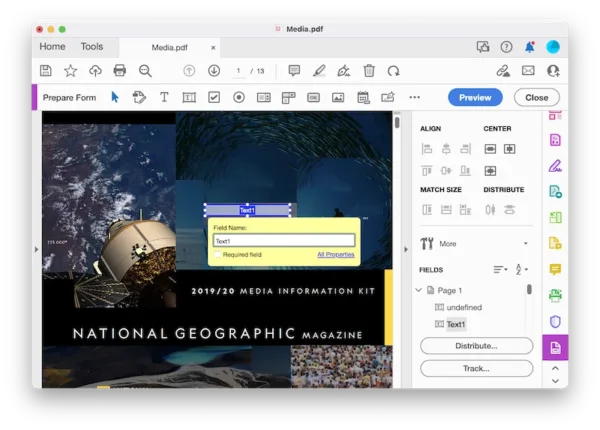
- Head to Tools>Create & Edit>Rich Media.
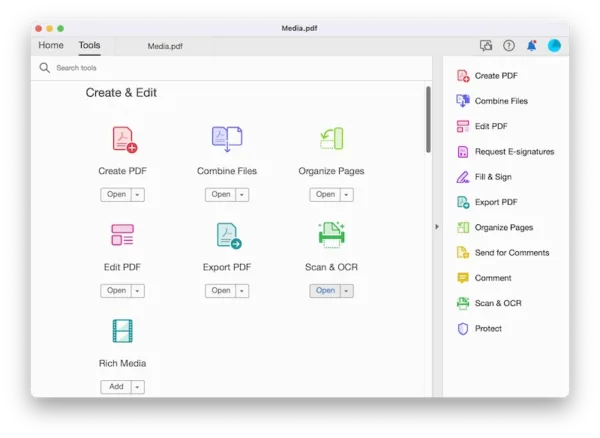
- Add audio or video or others to your PDF to make it interactive.
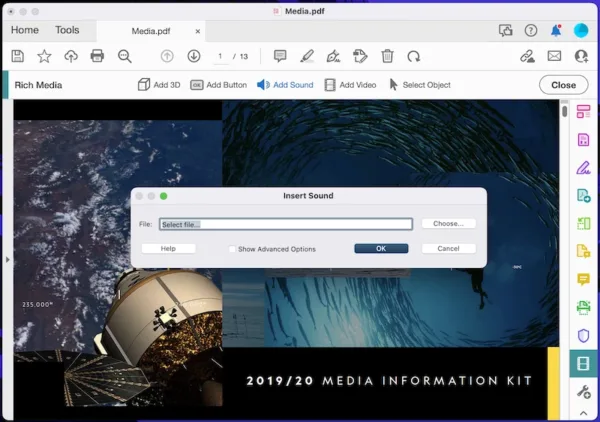
- Save the PDF.
How to Create Interactive PDF Online & Free?
You may not want to create interactive PDF in Acrobat, fortunately, all of today’s web browsers make it very simple to edit PDFs. I love searching and using online tools for work, if you don’t know where to begin, here are 3 online free tools that I regularly use to get you going:
Sejda.com: This is my favorite, but the free version has limits, I only use this for important and PDF editing jobs, because you can only do 3 tasks per hour for free. It has tools to edit, create, export, protect, compress PDF.
PDFescape: It has the least limits to create an interactive PDF without installing software. You can add link, and form fields to your PDF. Also it lets users annotate and organize pages. However, the free account has upload limits: 10MB/100 pages.
DocFly: It has review, edit, create, convert and protect tools, it offers the most options on interactive elements, like link, text field, paragraph field, radio button, dropdown button, list field, date field, signature and initials field. But you have only 3 export credit and it processes files very slow.
This is how to create interactive PDF online and free in Sejda:
- Navigate to sejda.com/pdf-editor in your web browser.
- Upload the PDF, head to Edit.
- Click Links or Forms, choose an interactive option to add to your PDF.
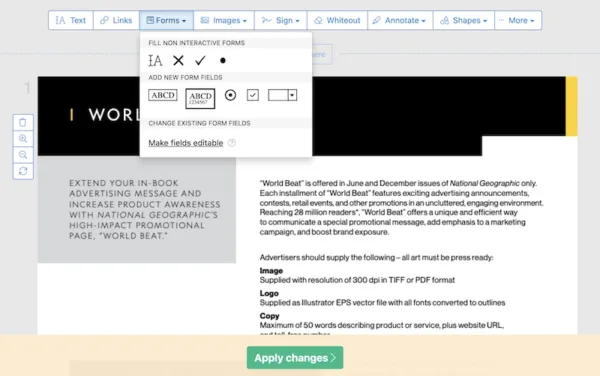
- Then apply changes.
- Download the interactive PDF to your machine.
This is how to create interactive PDF online and free in PDFescape:
- Navigate to pdfescape.com in your web browser, upload the PDF.
- Head to Insert>Link or Form Field, choose an interactive element to add to your PDF.
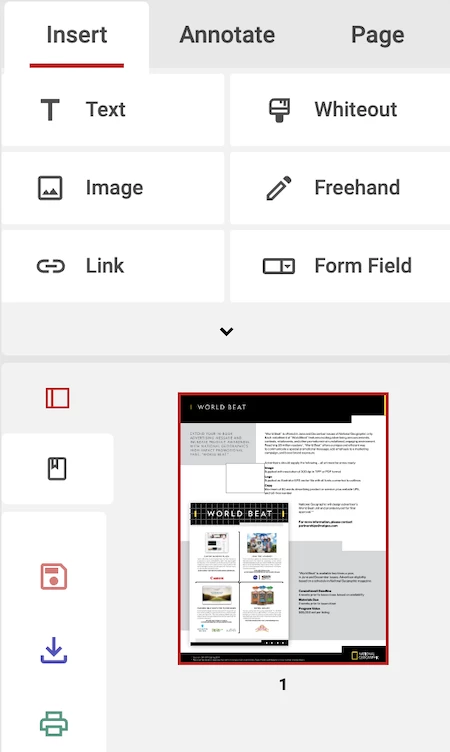
- Hit the Download button to save the interactive PDF to your machine.
This is how to create interactive PDF online and free in DocFly:
- Navigate to docfly.com in your web browser, upload the PDF.
- Go to Editor to add link, or go to Form Creator to add interactive form fields.

- Save the file.
- Head to Export>Download to save the interactive PDF to your machine.
How to Create An Interactive PDF Free from PowerPoint
PowerPoint can create interactive documents by embedding audio, video, link. You can create an interactive from an existing PowerPoint file, generally Powerpoint can only preserve the links, audio or video in the file will be saved in static image format.
- Open the PowerPoint file.
- Head to File>Save as.
- Choose PDF as output format, hit Save.
How to Create An Interactive PDF Free from Word
Same as PowerPoint, Word can include interactive contents in a file, link, audio, video, bookmark, comments. But it cannot keep all interactive elements when exporting as PDF.
- Open the Word file.
- Head to File>Save as.
- Choose PDF as output format, hit Save
