Nikon Electronic Format (NEF) is exclusive to Nikon cameras, used to save lossless images that contain its original raw data. Opening a NEF image is not difficult, however, the problem with NEF images is they are not highly compatible on all platforms. If you want to share and distribute your NEF images, the best course would be to convert it to JPG.
A quick search online might net you countless results to convert NEF to JPG on Windows or Mac machine, but which one should you trust and try, is it the best option for your personal case? To make the whole process convenient and time-saving, we have compiled 6 of the best NEF to JPG converters. Now, let’s jump into it.
- Best NEF to JPG Converter for Windows and Mac
- How to Convert NEF to JPG without Losing Quality in Adobe Photoshop
- Best NEF to JPG Converter Freeware (Windows & Mac)
- Convert .nef to .jpg Free via Third-party Websites
Best NEF to JPG Converter for Windows and Mac
1. BatchPhoto Pro
BatchPhoto Pro is my top pick for a reliable and efficient image converter. The program is simple and visually pleasing, making it extremely simple to batch convert images in 170+ formats, including NEF. It is also a feature-rich image converter app that offers a range of functionality to enhance your images before saving in JPG and other 50+ formats.
Features:
- Read 170+ image formats, including vector, raw, raster, nearly all image format
- Write to 70+ image formats, including jpg, png, bmp, tiff, gif, svg, etc.
- Edit image: annotate, resize, crop, flip, rotate, adjust color, add effects, apply filters, etc.
How to convert nef to jpg without losing quality on Windows or Mac?
- Get the free trial of BatchPhoto Pro, install and fire up the app in your machine.
- Drag and drop the NEF images to this app.
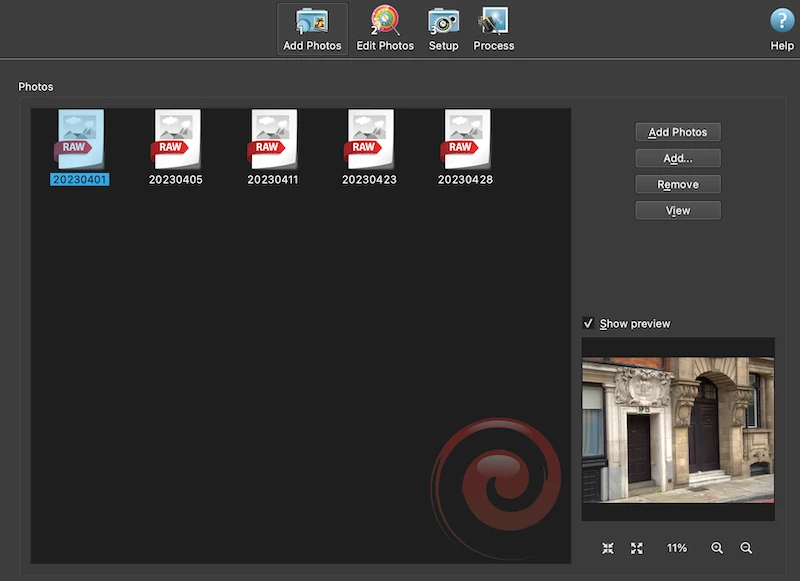
- Hover to Edit Photos, add a filter to edit the images first.
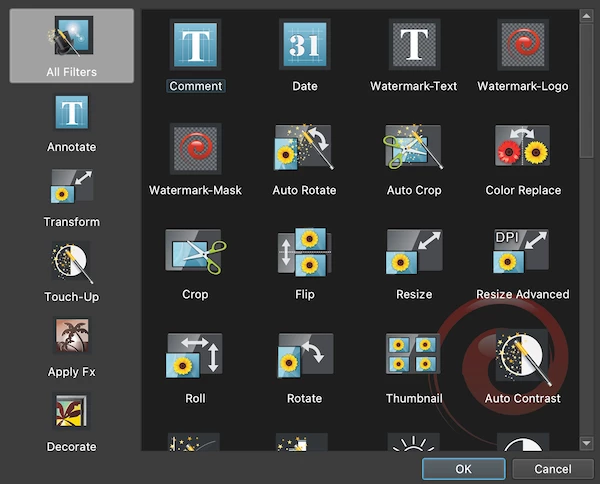
- Hover to Setup and choose JPG as output format.
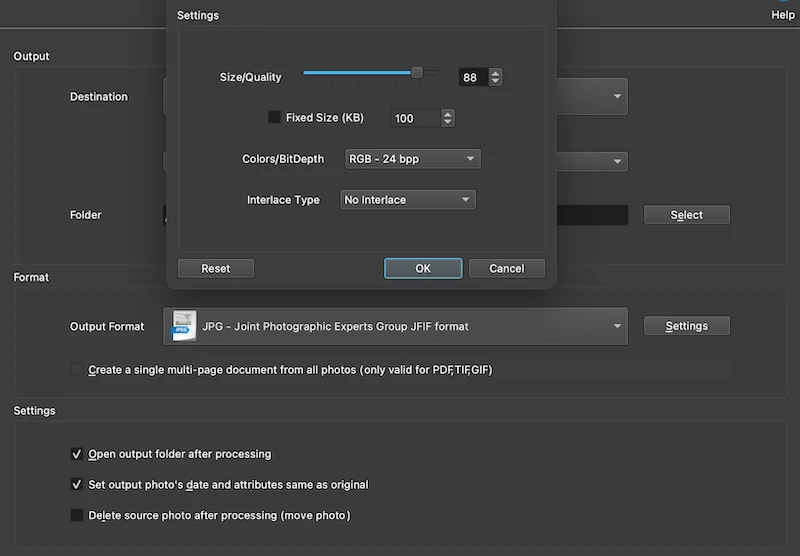
- Hover to Process and start the conversion.
2. Pixillion Image Converter
Pixillion, developed by NCH Software, is a user-friendly but powerful photo converter suitable for all people. The app has a simple layout, with list of imported images taking the largest area, a preview window on the right and convert settings at the bottom, making it a go-to choice to bulk convert images. It support 50+ input and 20+ output image formats, also has basic editing tools.
Features:
- Read 50+ image formats: raw,vector, raster images
- Write to 20+ image formats: jpg,png, eps, svg, webp, etc.
- Edit images: rotate, crop, flip, resize, watermark, add filter
How to convert nef to jpg on Windows or Mac without losing quality ?
- Get a free copy of Pixillion Image Converter, install and fire up the application.
- Import all nef images by drag and drop, you can preview the images.
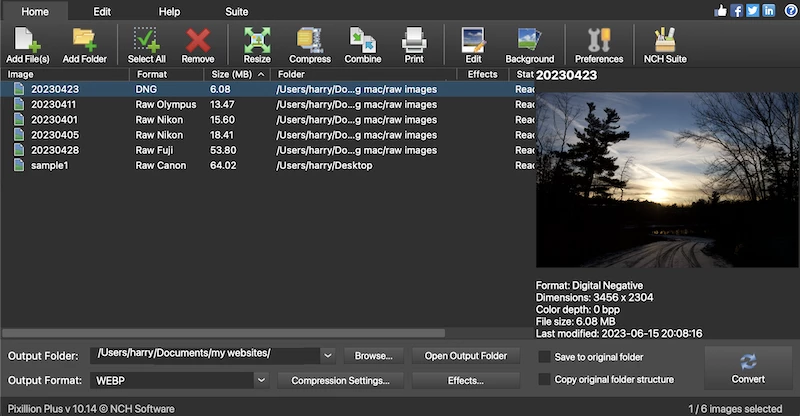
- Hover to Effects and edit the nef images first.
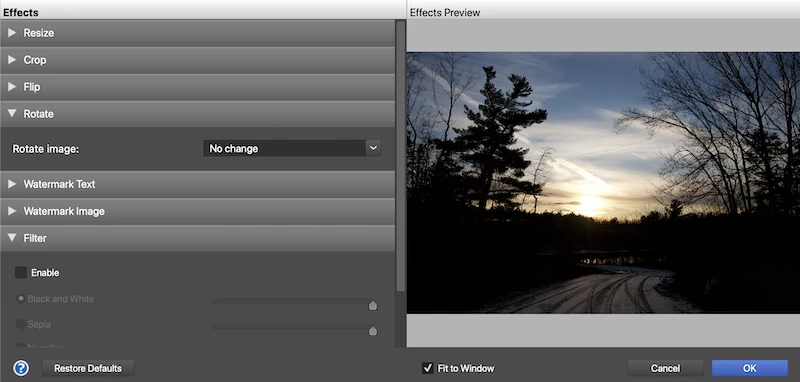
- Choose output folder and output format, you can also click Compression Settings to choose JPG quality.
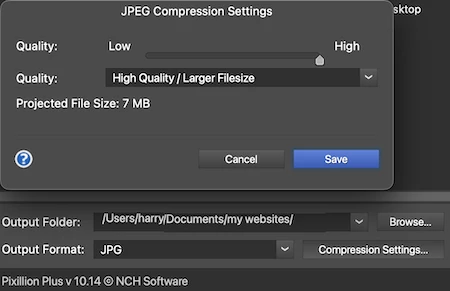
- Hit Convert button to export your nef images.
How to Convert NEF to JPG without Losing Quality in Adobe Photoshop
Working as the most used image editor by experts all around the globe, Photoshop should be an option for this task. It comes with a lot of customizable tools and excellent Export feature, rendering images in wanted look and format.
It supports all raw images, including NEF format. The process to convert single NEF and multiple NEF images in Adobe Photoshop is different, here is how.
Convert single nef to jpg in Adobe Photoshop
- Open nef images in Photoshop.
- Head to File>Save as.
- Choose JPEG as output format.
Batch convert nef to jpg in Adobe Photoshop
- Open a nef image in Photoshop and hover to Window>Actions.
- Create new set to save the batch conversion action.
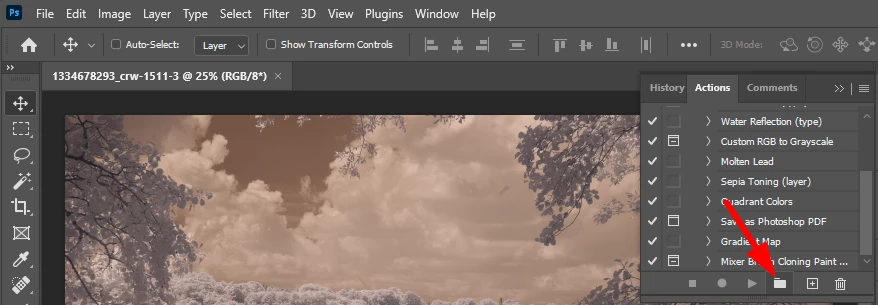
- Then create a new action.
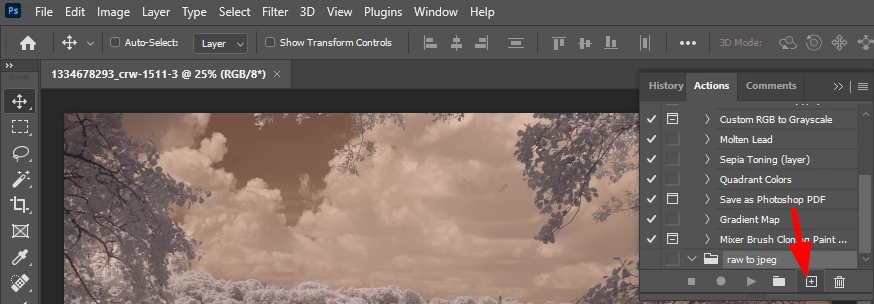
- Click Record to save the batch conversion process.
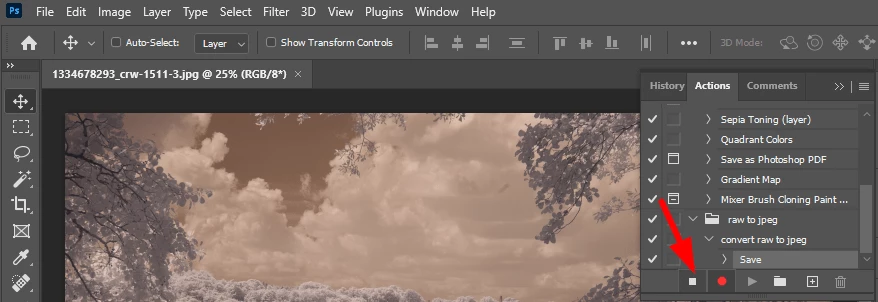
- Go back to nef image that you have opened in Photoshop, hover to File>Save as, select JPEG as output format.
- Click Stop button to end the recording.
- Hover to File>Automate>Batch.
- Choose the set and action you just created to convert nef to jpg, select multiple nef images, Photoshop will open and batch convert nef to jpg on your machine.
Best NEF to JPG Converter Freeware (Windows & Mac)
Software development is on a rapid global rise, we have paid tools to enjoy premium service, also have freeware to get our work done without spending any money. This part will focus on best NEF to JPG converter freeware that is vital to me, to you and to every one.
Preview
Yes, we can use Preview to convert single and multiple NEF images on Mac, because it supports lots of raw formats, as long as they are not lossy or using High Res Shot. In addition, you can export NEF as PDF, HEIC, PNG or TIFF, also you can adjust the color, size and markup the images.
- Open the nef image in Preview.
- Head to File>Export.
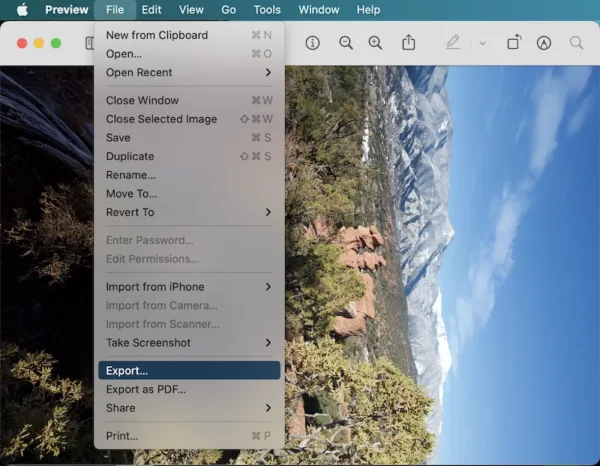
- Select JPEG as output and hit Save.
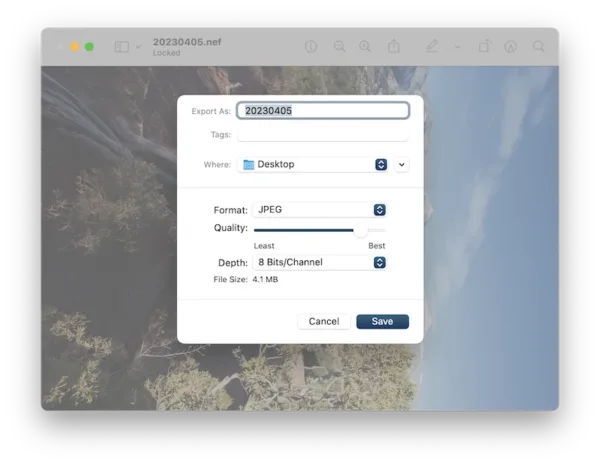
XnConvert
Meet my favorite freeware for converting images in batches. The interface is neatly designed and allows users to drag and drop images for conversion into 50+ formats. I love how the app gives users a great control over image editing, for instance, you can choose resize, rotate, crop, enhance, blur, sharpen, do any edit from 80+ actions.
- Drag and drop the nef images to this application.
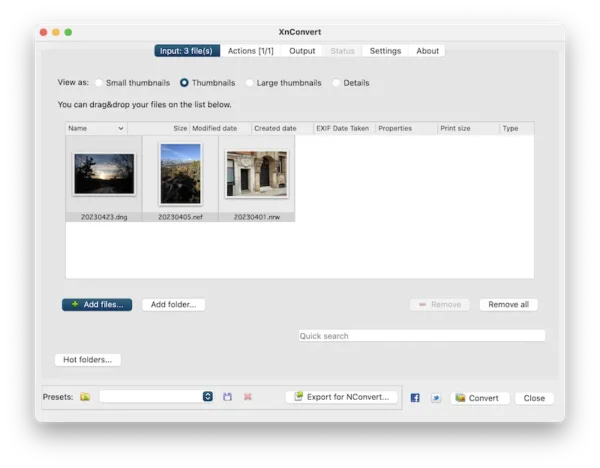
- Hover to Output and choose JPG as output format.
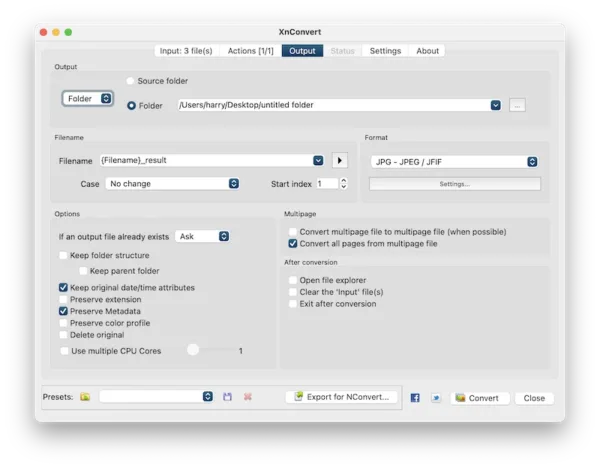
- Hit Convert button.
Convert .nef to .jpg Free via Third-party Websites
Free file converting website CloudConvert is a browser-based option with an easy interface to convert a lot of files. Unlike other 3rd-party websites, CloudConvert is fast and won’t take you to malware or ads.
It also make advanced image conversion achievable for all users, you can easily resize or customize quality on the go.
- Navigate to cloudconvert.com.
- Upload the nef images.
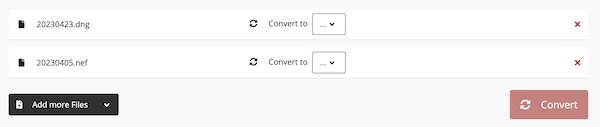
- Choose JPG output and click the Settings icon to customize your JPG images.
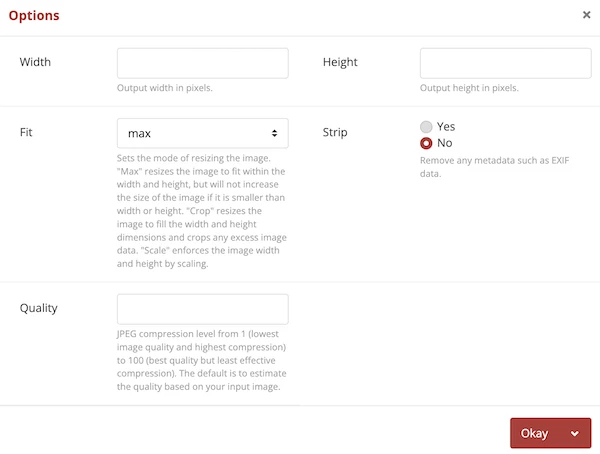
- Hit Convert.
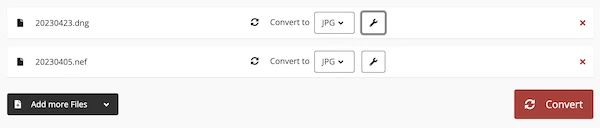
- Download and save the files to your machine.
Choosing an image converter that works for you
Now that you have a good understanding of the best nef to jpg converters out there, it’s time to get trying yourself! If you don’t want to spend money on a image converter, start with a free one or a free trial, then take it from there.
