We use images everyday and there are hundreds of image formats applied in different walks of life or work. JPG, working as the most web friendly image format, is the one we read, write and share on a daily base. Therefore, we always have the requests to convert an image to JPG.
Here we will look at 5 ways to convert photo to JPG on Mac, while retaining the original image quality as much a possible.
- Best App to Convert Image to JPG on Mac
- Free Ways to Convert Multiple Images to JPG on Mac
- What is The Best Way to Convert Image to JPG Online Free?
Best App to Convert Image to JPG on Mac 2024
It is easy to convert a photo to JPG format, but taking the hassle out of making the JPG in small size, like 20KB, 40KB, 50KB, 100KB even 200KB, nabbing a robust program is the best way saving us from ending up on the hands and wasting our time. BatchPhoto Pro and Pixillion Image Converter are the option we’ve got for you, and we promise they are easy and useful.
BatchPhoto Pro
BatchPhoto Pro from Bits&Coffee is an all-round image converter, it supports inputting and outputting the most image types on the market, including common and raw files, up to 170 types. Besides, it adds a basic editing feature to crop, rename, resize, rotate, add watermark/filter, touch-up, etc, which makes it possible to keep your JPG file approx. 20KB, 40KB or 50KB, any size you want.
Also, as you can know from its product name, batch processing is, hand down, its best feature to make it extremely useful. In reality, we do need an image converter to do batch work, because we often have to convert more than one image at the same time.
BatchPhoto Pro Image to JPG Converter Standout Features
- Read virtually all types of image, common, raw, etc.
- Convert common and raw image to JPG or other formats: png to eps, pdf to eps, svg to jpg
- Batch convert
- Preserve original quality
- Bulk resize and rename images
- Edit images: crop, add effect, rotate, change DPI, replace color, add watermark, comment, add frames or border, etc
- Upload and share image to FTP or social accounts
How to batch convert Image to JPG on Mac?
- Grab a copy of BatchPhoto Pro, install and open the application.
- Click Add Photos, drag and drop all your images to the program.
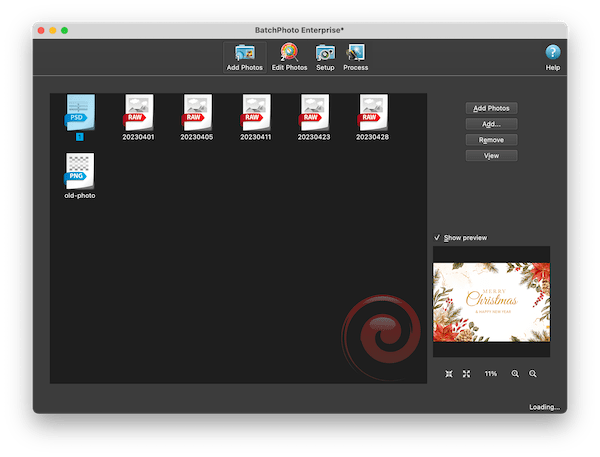
- Go to Setup, choose output folder and select output format as JPG.
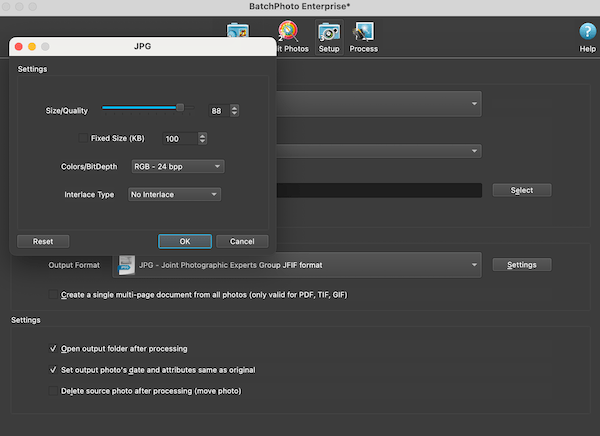
- Then click Process to batch convert image to JPG.
- (Optional)If you want a smaller size for the JPG images beyond 50 KB, re-add those large JPG files, go to Edit Photos> Add Filters> Resize> adjust Resize parameters> OK, the Resize filter will be added to the left column, select it and go to Setup, choose output as JPG, then click Process to resize the JPG files.
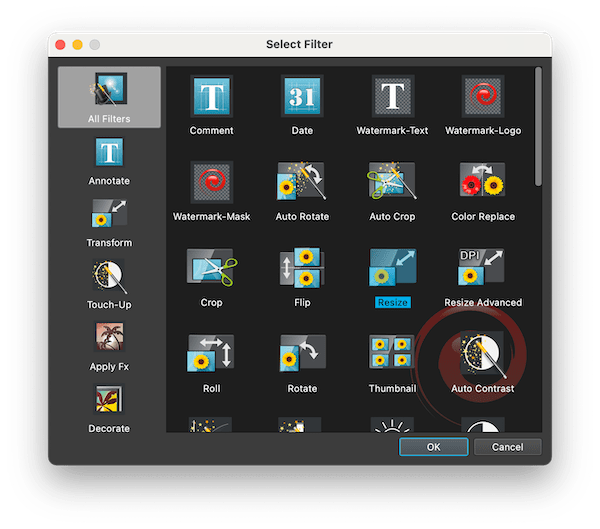
Notes:
Also, you can upload all images for one time, select them all and add the resize filter, choose output and process at one time. But this may cause JPG files that are in your wanted size finally saved with poor-quality.
Pixillion Image Converter
Pixillion Image Converter from NCH Software is a well-regarded image converter to do conversion easily. It supports reading 50+ image formats, from common images to raw images. And it offers extended features too, like rotate, resize, customize output settings, etc. We can use the Resize feature to compress JPG images under 20KB, 40KB, or 50KB basing on the original file size.
Pixillion Image Converter Standout Features
- Read 50+ image formats, including raw images
- Convert images to 20 different formats, including JPG
- Batch process conversion
- Resize, flip, rotate, add watermark text/image
- Share
- Allow output preferences
How to convert multiple images to JPG on Mac?
- Grab a copy of Pixillion Image Converter ,install and open the application.
- Drag and drop all images to the program.
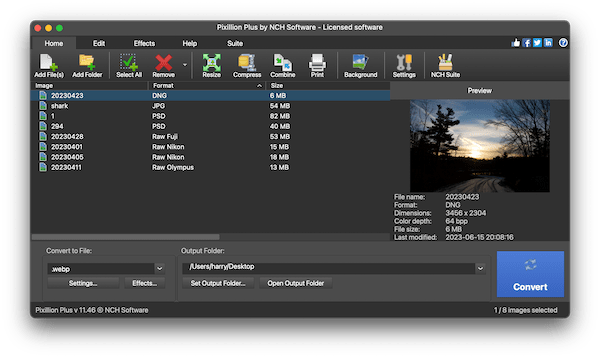
- Choose output folder and set output as JPEG. Then go to Settings, choose from low or high image quality.
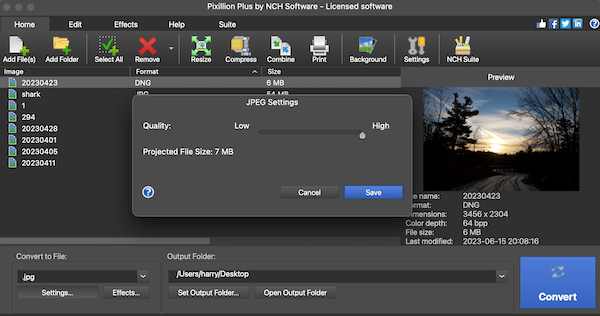
- (Alternatively)You can click Resize and scale your JPG to 20KB or 50KB in different resize options, continue with OK.
- Click Convert to turn your all your images to JPG.
Free Ways to Convert Multiple Images to JPG on Mac
With more users requiring converting images to JPG format, the technology behind this is constantly getting better and finally offered as free. There are built-in free image converters to JPG for our Mac, they are Preview and Quick Actions.
Preview
Preview the free image reader for macOS, it can open and read PDF, BMP, PNG, JPG, DNG, EPS, GIF, ICO, PSD, OpenEXR, Tiff and raw images. If you are a Mac user and not going to convert some uncommon images, you can use Preview, it also allows users to compress the JPG output, making it within 20KB or 50KB.
The Bad
- Limited support for image input
- Only batch convert images in the same format
Follow the steps to convert multiple photo to JPG free on Mac
- Open images with Preview. Select them all.
- Go to File> Export.
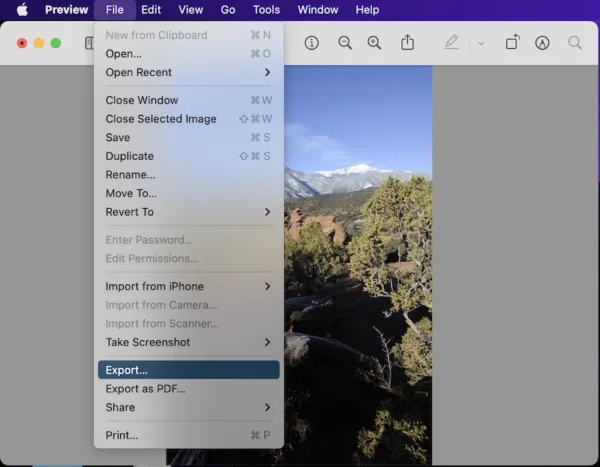
- Choose JPEG as the output format, adjust the image quality until you get the JPEG under 20KB, the file size will be showed accordingly.
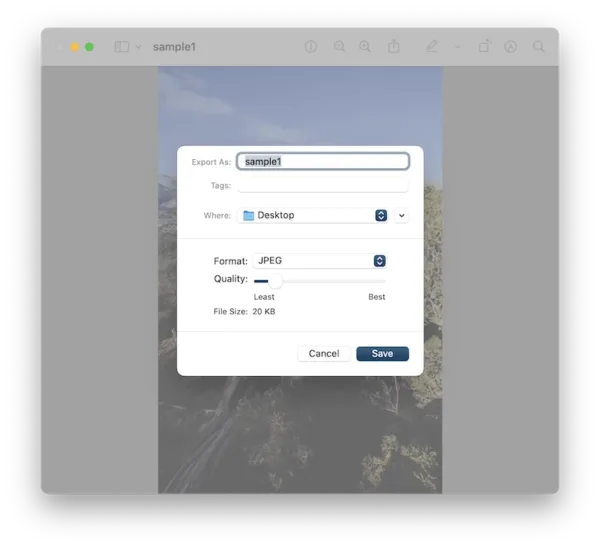
- Then hit Save to convert images to jpg on Mac free and keep it small in size.
Quick Actions
When you right click a file on macOS, you will be given an option called Quick Actions, it lets Mac users rotate or markup a file, create PDF, trim or convert image, also remove background in an image. It is the fastest way to convert multiple images to JPG on Mac, also it can export photos as PNG and HEIF.
Follow the steps to convert photo into JPG free on Mac
- Select all images, right click on the icons and select Quick Actions.
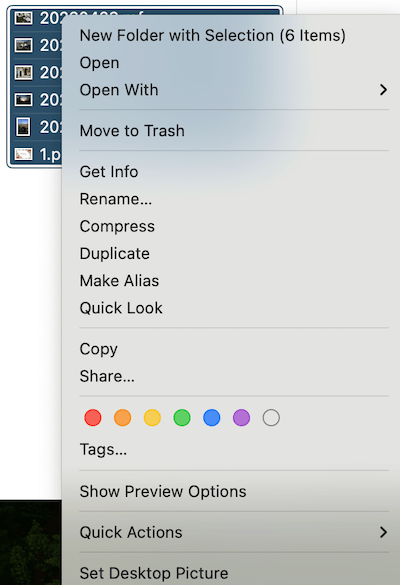
- Select Convert Image.
- Select output as JPEG, and click Convert to JPEG.
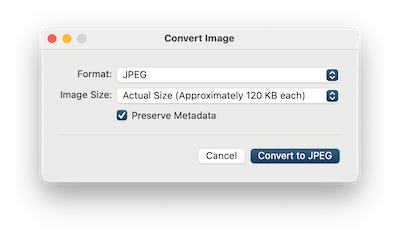
What is The Best Way to Convert Image to JPG Online Free?
Our Internet is full of online free tools to convert an image to JPG too, here we think image.online-convert is the most trustworthy online free too.
The Good
- Convert 17 image formats to JPG
- Export images as 12 different image formats
- Upload images from computer, URL, Dropbox, Google Drive
- Compress images
- Choose image quality/size/color/DPI
- Crop images
- Enhance images
The Bad
- Take time to batch process images
- Limited image file size: Max 100 MB per image
- Files are stored online for a while
- Compression won’t work sometimes
- Convert and compress only 1 image at one time
Follow the steps to convert image to JPG on Mac online free
- Head to image.online-convert.com/convert-to-jpg in your web browser.
- Drag and drop all your images to the online program.
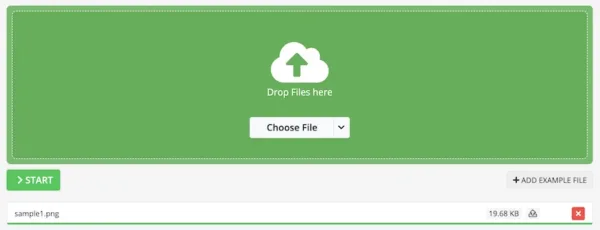
- Choose a quality that can compress your photo.
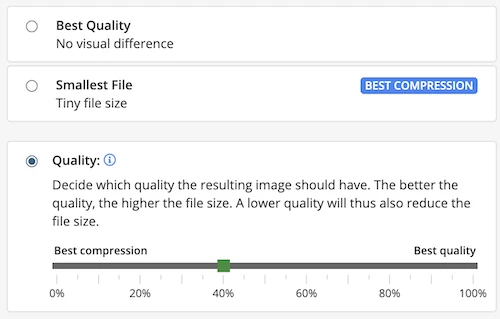
- Go to Optional settings to change size, color, dpi or crop the image as you like.
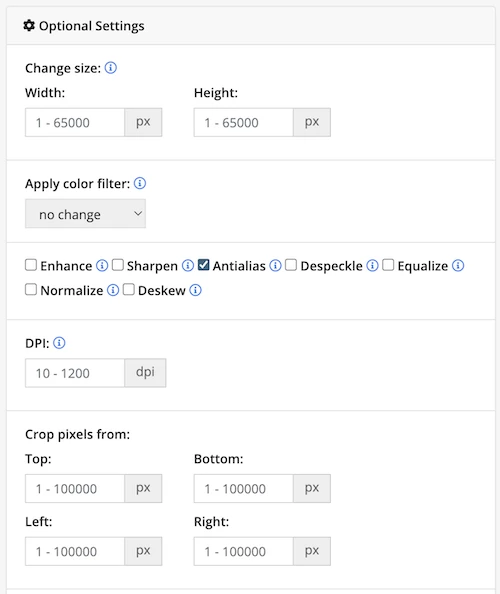
- Click Start to convert image to JPG online free.
- Then download the JPG files to your local folder.
We Promise Converting Image to JPG is Simple
Converting image to JPG on Mac is not a high-tech issue, it is simple and we can easily nab a tool, even free to convert it. But the best bet to convert any image to JPG and keep the size smaller is using a pro tool, and the closest option our users should have for is to try the tools we recommend in this guide.
