What is A Radio Button in PDF?
As per Wikipedia, radio button is a graphical control element that allows users to choose only one from a predefined set of options, if an option is selected, the radio button is filled with a dot, if users choose another deselected button, the previously selected button will become deselected.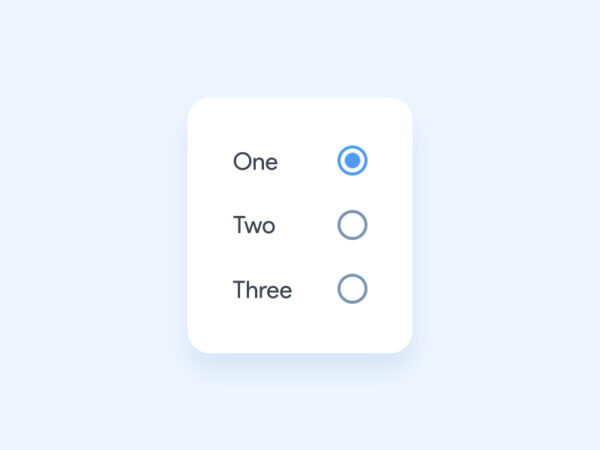
How to Add Clickable Radio Button in PDF?
Developers have introduced genuinely professional PDF apps with innovative features that enhance our productivity, like Adobe Acrobat. But it wouldn’t surprise us if you haven’t installed Adobe Acrobat on your machine, as Acrobat’s requires recurring fees for subscription. However, this shouldn’t be a concern anymore: its power won’t let you down, the overall pricing for PDF editors are at similar level, the subscription can be canceled at anytime when it doesn’t help you anymore.
Acrobat is crammed full of features, Edit PDF and Prepare From are always the most impressive and powerful. The Prepare Form feature lets users create fillable forms, add text box, checkbox, radio button, list, OK button, image filed, date field, signature and so on.
To add radio button in PDF using Adobe, this Prepare Form tool gets the job done eminently customizable. Users can take advantage of as many of its options as you like:add clickable radio buttons, set radio buttons to choose multiple items in PDF, align the buttons, match the size, change appearance/position, set up action trigger.
Here is how to add clickable radio button in PDF with Acrobat:
- Get a free trial of Adobe Acrobat, install and fire up the app.
- Open PDF in Adobe Acrobat, head to Forms & Signature> Prepare Form.
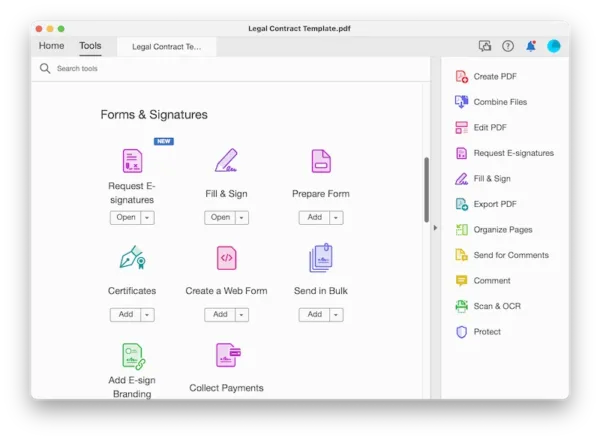
- Select Start.
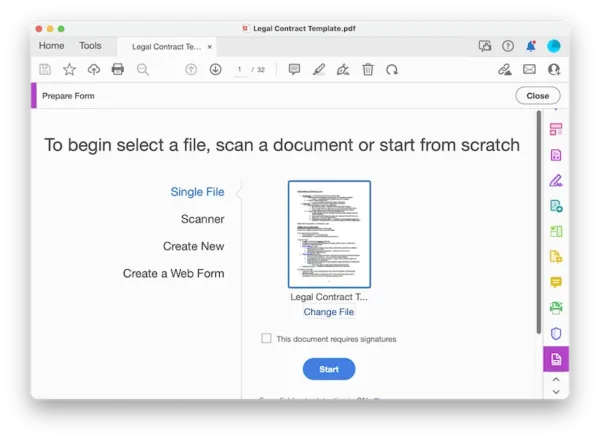
- Click on the radio button and drag the blue radio button box to the place where you want to add to your PDF. Click again on the radio button to add multiple radio buttons.
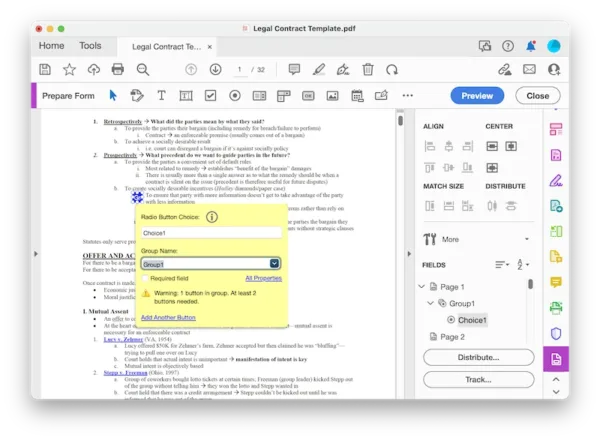
- Hit All Properties, configure the settings.
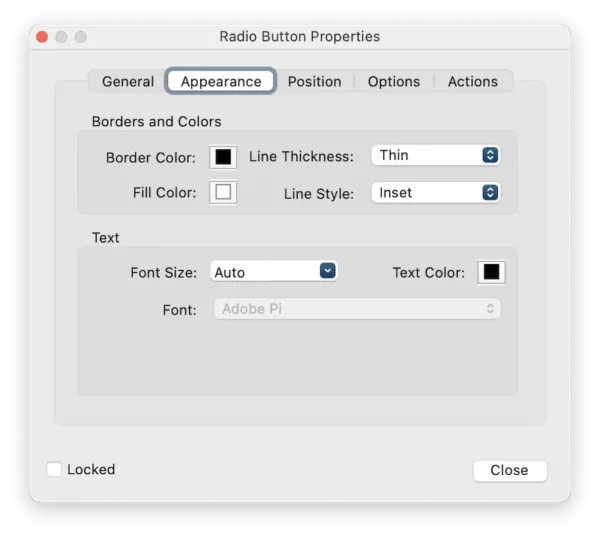
- When add multiple radio buttons, you can select all buttons and align/center/match them with the tools showed on the right panel.
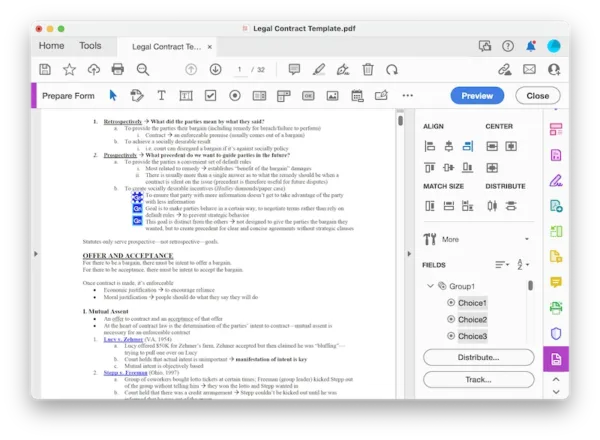
- Hit Close to exit the Prepare Form mode, preview the form, then hit Save.
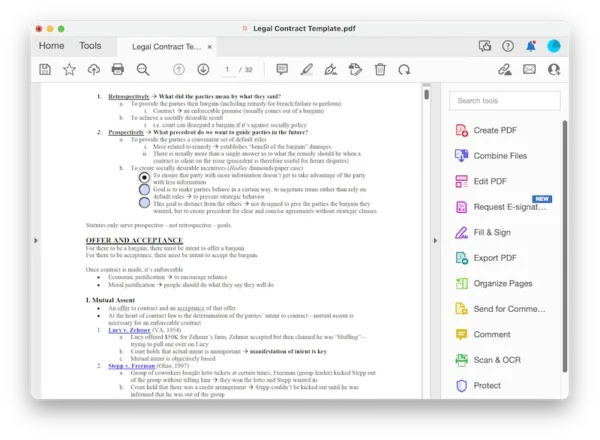
Here is how to set radio buttons to choose multiple items in PDF with Adobe Acrobat
- Fire up Adobe Acrobat.
- Go to Prepare a form, locate the PDF form, and click Create form.
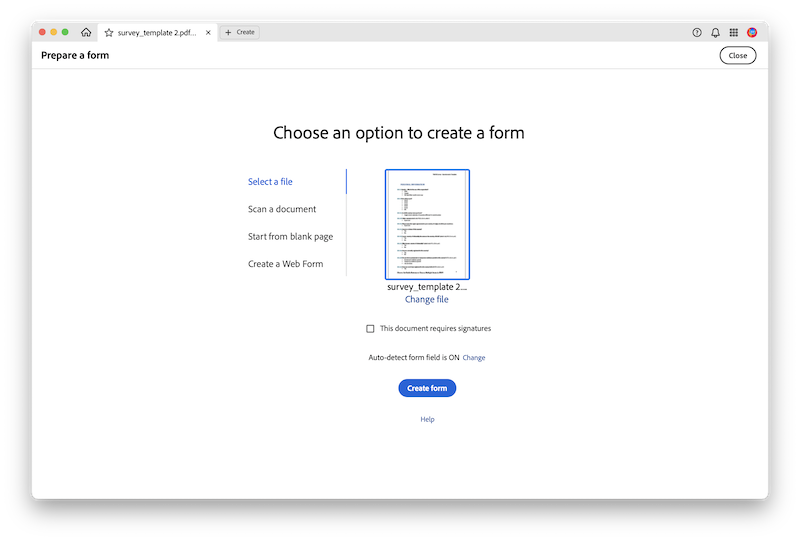
- Then click on Radio button and add one, you can double click on the field to customize the radio button.
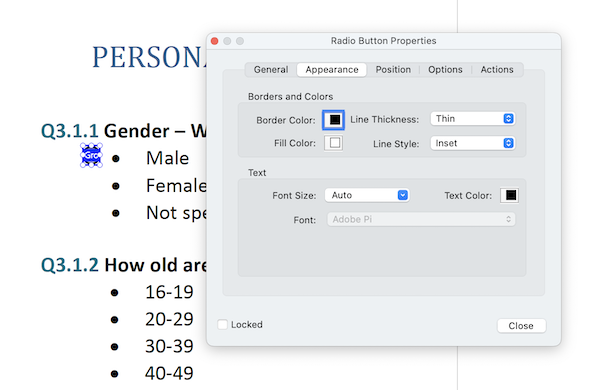
- Right click on the first radio button field in the right panel, then choose Create Multiple Copies to duplicate multiple radio buttons easily.
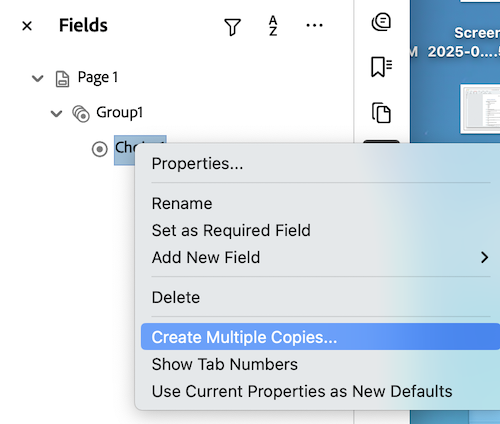
- Fill the numbers of fields, and tick the box before Copy radio buttons in different groups. Click OK.
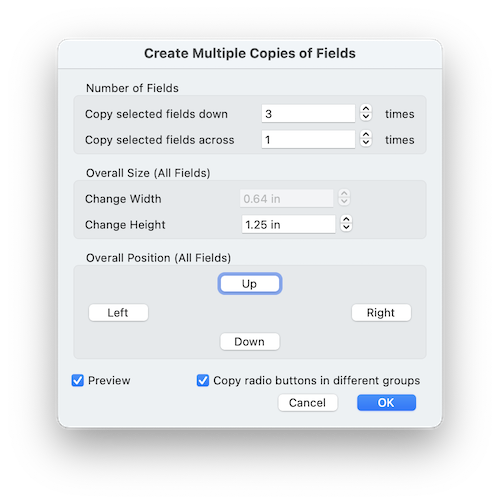
- All the radio buttons will be in different groups for multiple selection. Hit Save to apply the changes.
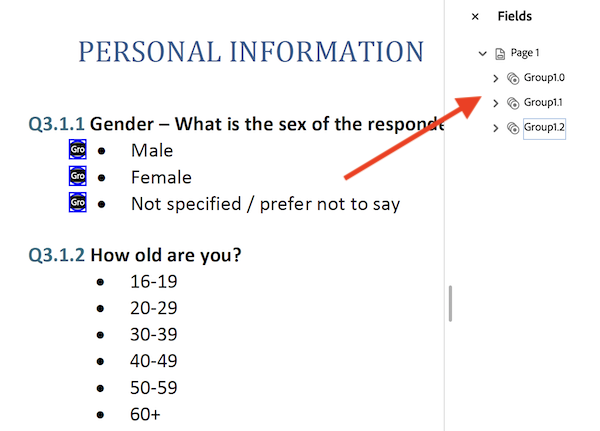
You can watch the video to add clickable radio buttons in Adobe Acrobat for single or multiple selection in a PDF, starting from 02:24,
How to Add Radio Button in PDF Online FREE?
If you’ve been waiting to add the radio button into PDF but without Adobe Acrobat, now’s your chance to do this even for free. Because there are online tools built into web browser to add the radio button. Sejda is the best free one.
Sejda’s main objective is to edit PDFs online and it has everything you’ve probably all wished for at some point. This means you can edit your PDFs as with other desktop PDF editors, with tools of Edit, Create, Export, Watermark, Compare, Fill, Protect, Compress, etc.
It is free for personal use with a limit of 3 tasks per hour, max 200 pages and 50MB, if you need more than that, you have to go for the premium version with a payment.
Here is how to add clickable radio button to PDF online free:
- Navigate to sejda.com/pdf-editor.
- Upload the PDF.
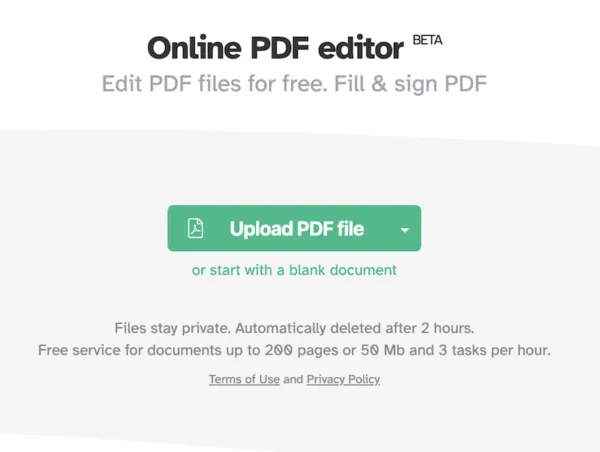
- Head to Forms> Radio option.
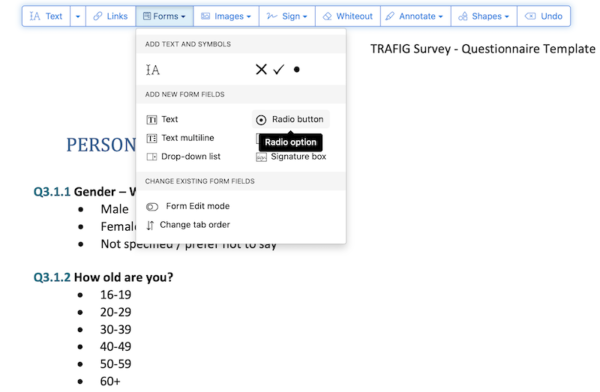
- Place the radio button to the area you want to add in your PDF. Give it a field name and customize its appearance.
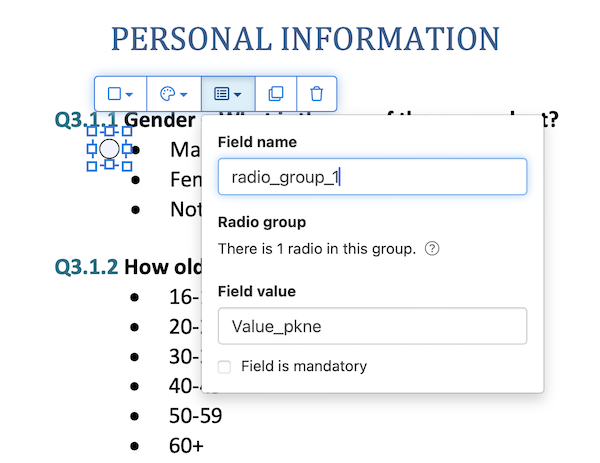
- Then click the Duplicate tool to create multiple copies of a radio button. Use the grids to align them.
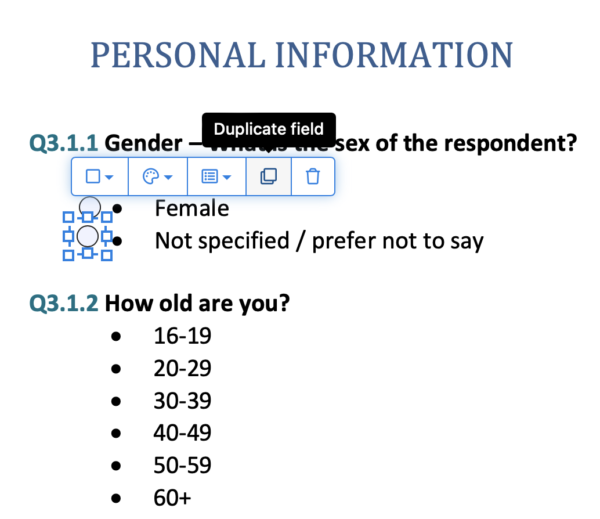
- Once ready, hit Apply changes and Download the file to your machine.
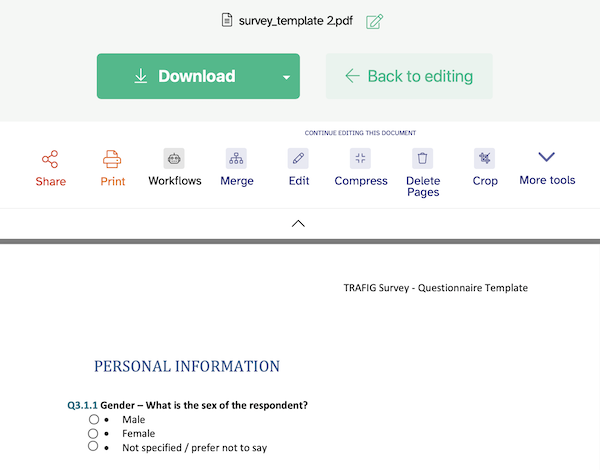
Tips: To set radio buttons to choose multiple items in PDF, you need to give different names for the fields, so they are in different groups and can be selected.
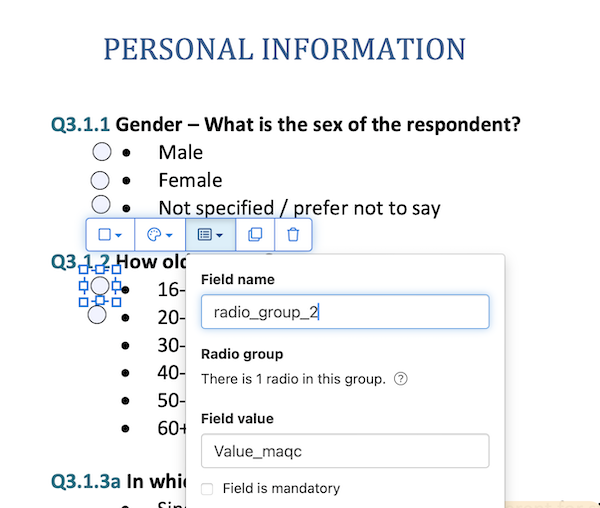
How to Add Radio Buttons in PDF Offline without Acrobat?
If you don’t care about if the radio button is clickable or not. Here is another free way to do, using PDFgear. It is a free PDF editing tool to modify texts in a PDF, also allows users to create, convert, organize, fill, sign, protect, compress and annotate a PDF document.
The radio buttons inserted by PDFgear is not clickable, and you cannot set them for multiple selection. Even, when you edit the texts in PDFgear, the layout will be changed. But, it is worth a try.
Here is how to add radio buttons to PDF without Acrobat:
- Install and fire up PDFgear on your computer.
- Drag and drop the file to open it in PDFgear.
- Head to Fill & Sign.
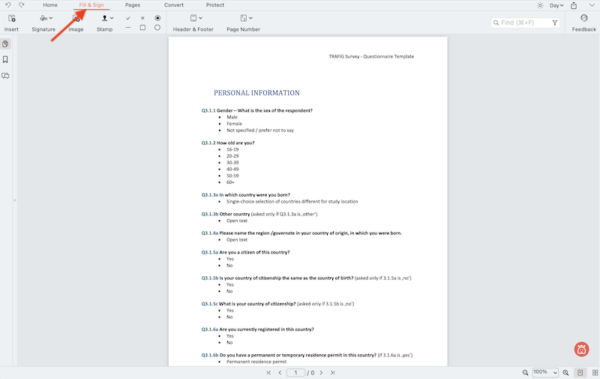
- Click on the circle button, add empty circles to your file as per your needs.
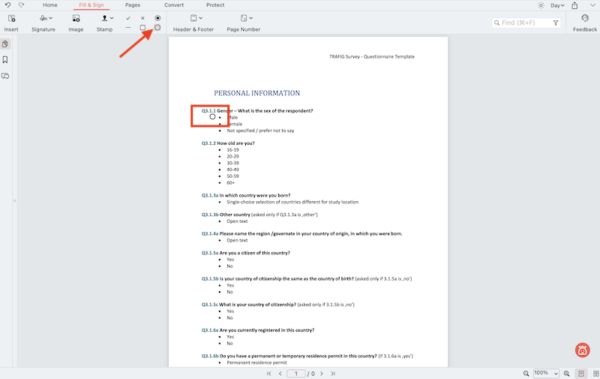
- Then click on the radio button, insert it to the circles.
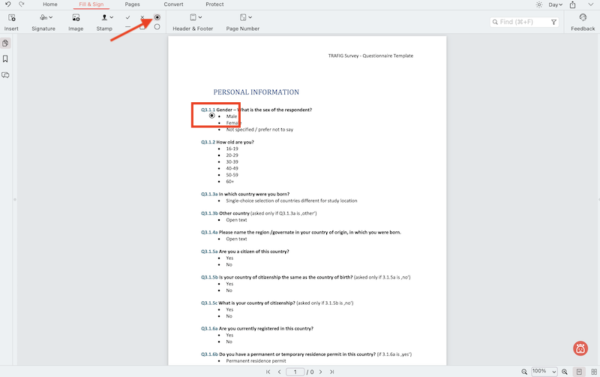
- Adjust the size and position, then click Save button.
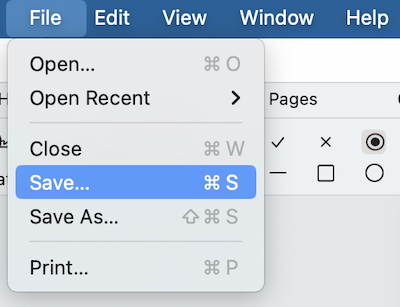
You might like dedicated program more, because it gives more flexibility, but before you pony up, take advantage of the free trial of those tool you want to try, this will let you see whether the tool works for you. If you are going for a free solution, open Sejda in your browser and start the work.
