Most of digital cameras allow adding date or time stamp to photos when taking the pictures, but if yours don’t have a date stamp and you want to add one to a photo already taken, we have the solutions listed in this article for you.
We pick several different ways to add date and timestamp to photos already taken on computer, including on Windows PC and on Mac. Also, we will test together to check if online free tools help on this task and how good they are.
- Auto Add Date and Timestamp to Photos Already Taken
- Free Photo Timestamp Editor for Windows PC or Mac
- Add Date and Time in Photo Online Free
- How to Add A Date/Time Stamp to A Photo Already Taken in Photoshop?
Auto Add Date and Timestamp to Photos Already Taken (Windows & Mac Computer)
We’d better find a solution to auto add photo date or time stamp according to the time on your computer and do the photo stamp in batch, since it is much likely we have dozens or hundreds of photos to be processed. For auto and batch process, we have 1 tool designed for this task: BatchPhoto Pro.
BatchPhoto Pro is a bulk image processor tool and has won rave reviews from users and authorities during the past 15 years. You cannot put Batchphoto as an image converter or image editor simply, it is more like an image suite to merge all features you need for an image into one place, it is an advanced image tool, with best support for almost all input and output format (170+ input, 100+ output), also with full editing tools (annotate, transform, decorate, touchup, apply filters…).
Specifically on its batch date stamp adding feature, it reads the date and time on your computer and auto adds the stamp, also you are giving many rights to customize the stamp in your wanted format, style and texture.
BatchPhoto Standout Features
- Open and view 170+ types of images
- Convert to 100+ images, raw to jpeg, png to eps, svg to eps, psd to png, etc.
- Batch convert images or add filters
- Basic and advanced editing tools: resize, rotate, crop, adjust color settings, add stamp, watermark, comment, border, frame, filter
- Touch-up
Here is how to auto add date and timestamp to photos already taken on computer
(BatchPhoto offers both Windows and Mac versions, and the steps are the same)
- Grab a free copy of BatchPhoto Pro, install and fire up the application.
- Drag and drop photos to its main interface.
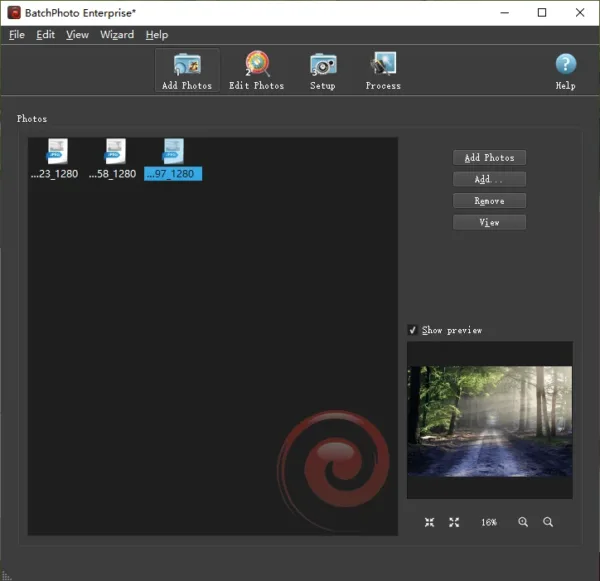
- Hover to Edit Photos> Add Filters> Date.
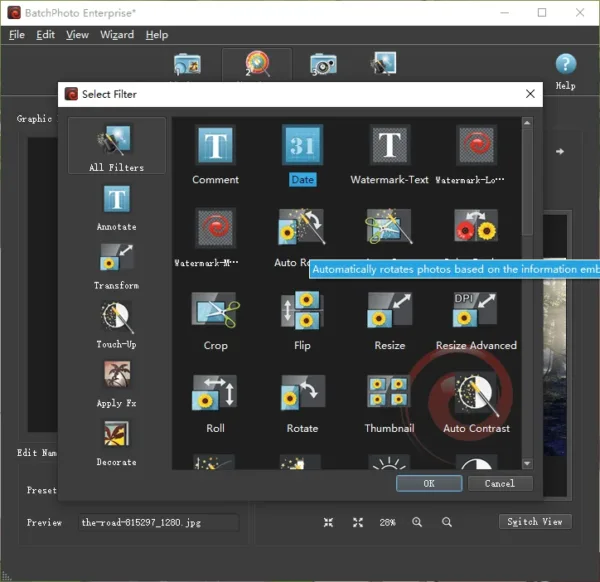
- Choose a date type: Current Date & Time or Original Date &Time, select a format, position, rotation, etc.
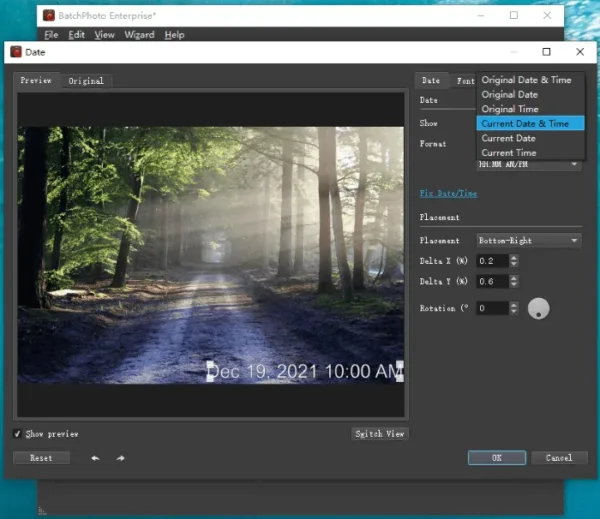
- Also, you can customize the font or more.
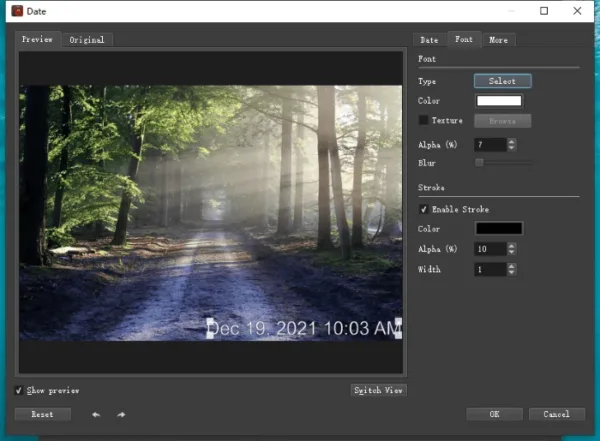
- Hover to Setup, choose output folder and image format, you are recommended to keep original image format.
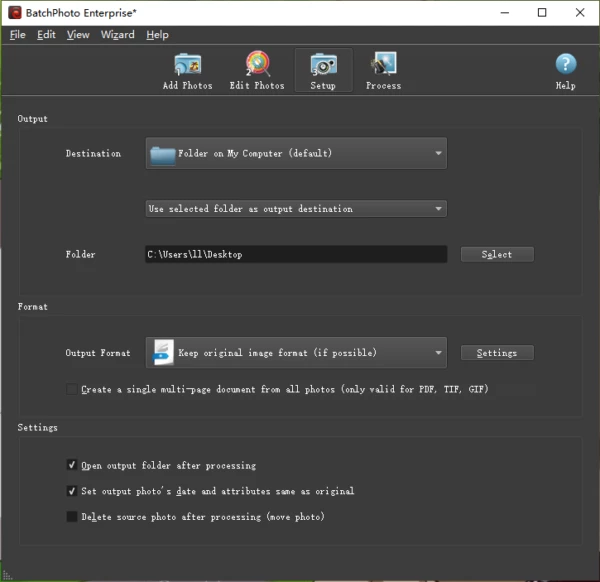
- Go to Process to start adding date stamp to your photos in batch.
Alternative Advanced Time Stamp Editor
If you edit photos very often, for example, enhance, retouch, add filter, remove/change background, transform, there is another advanced photo editor that’s better suited for your needs.
Great for AI enhancing and editing photos, Movavi Photo Editor 2025 handles photo editing in the blink of an eye. It comes with a lot of helpful tools that allows you to enhance the photos before sending to others.
You can use the Add Text feature to put a timestamp in multiple photos, and check how to:
- Grab a free trial of Movavi Photo Editor 2025, install and fire it up on your computer.
- Enhance the photos before adding timestamp.
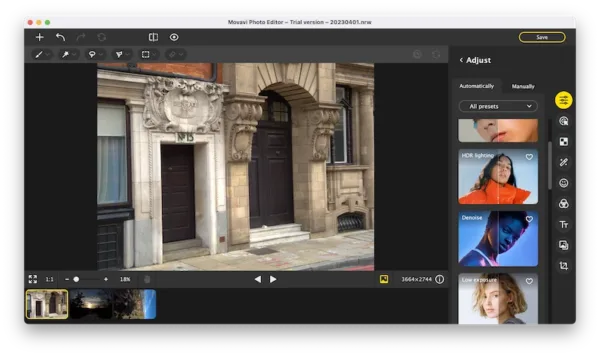
- Hover to Tools > Text, add date and time in your photos one by one.
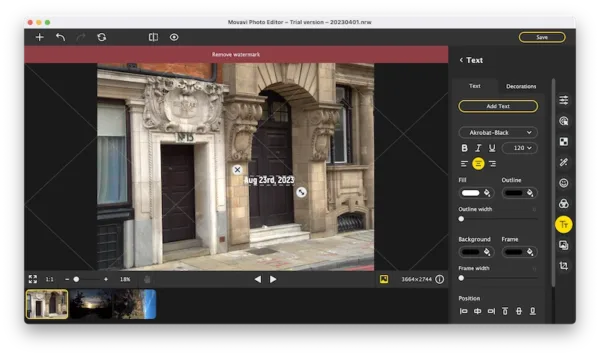
- Hit Save button.
Free Photo Timestamp Editor for Windows PC or Mac
When we get a Mac or Windows PC, we can also access to free applications that bundled in the operating system, in which there is always a photo tool included. For both Mac and Windows users, we can add date stamp to photos free with these pre-installed tools.
Add date and time stamp to photos on Mac for free
We will need Preview here.
Preview is the Mac app to read and edit image files, though the editing features are limited, we have a trick to add a date stamp to your photos.
- Open photo with Preview.
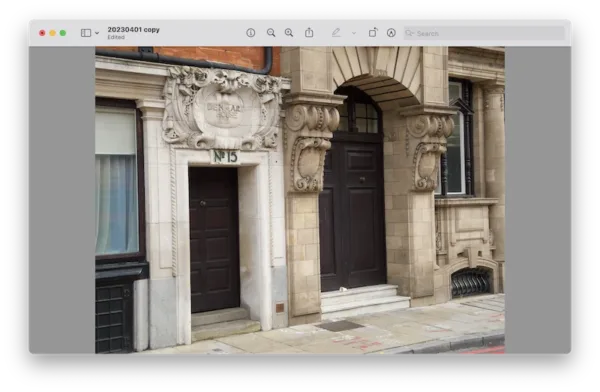
- Click on Show Markup Tool, then click on Text button.
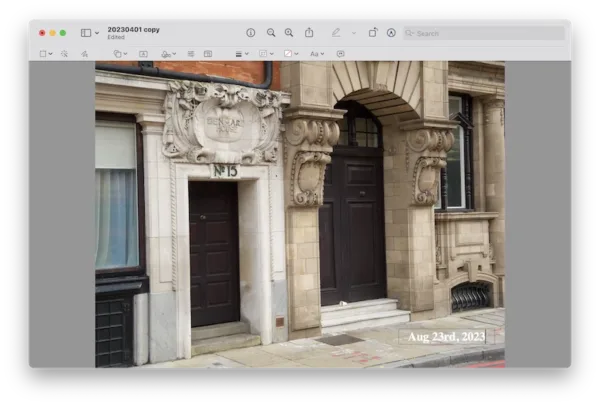
- Manually input the date and time to the text box, you can also adjust the font settings.
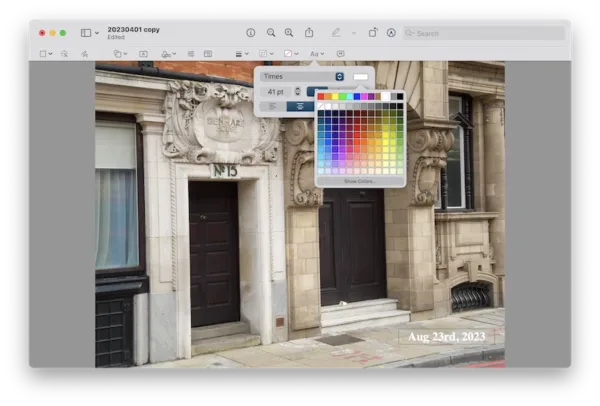
- Once ready, drag and move the date stamp box to the place where you want to put a date stamp on the photo.
- Finally, go to File> Save, your date stamp is added to the photo.
The Disadvantages
- You cannot batch add date and time stamps
- You need manually input the date and time
- Limited options to set up the date stamp
Add date and time stamp to photos on Windows 11 or 10 for free
We will need Polarr Photo Editor here.
Like Preview, Polarr Photo Editor is the Windows free program to view and edit photos.
- Open photo with Polarr Photo Editor.
- Go to Text and Shape, add and edit the date/time text, adjust the settings.
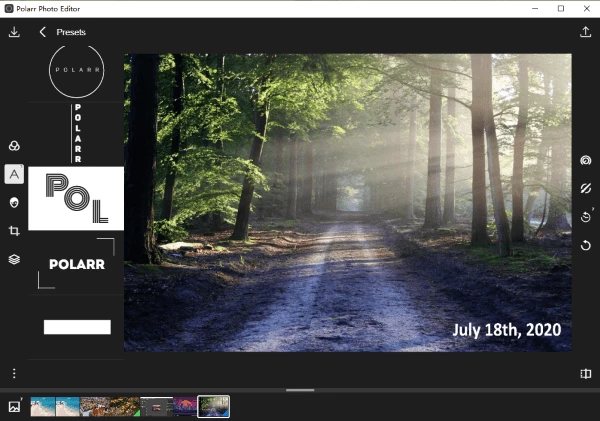
- Save the file.
The Disadvantages
- You cannot batch add date stamps
- You need manually input the date and time
Add Date and Time in Photo Online Free
We have deeply realized that our Internet has built us super a powerful and convenient digital world to solve problems online, working on images is definitely one among those benefits. There are just so many online photo editors available, but here on this specific topic of adding photo date stamp, we don’t need such a powerful suite, because adding date stamp is just a tiny part of photo editing, while loading online photo editor and editing become cumbersome, what we need is a more compact tool, following 3 are the tools we pick for you.
1. ofoct—Auto Add Date Stamp
The Good
- Free to use
- Auto add date stamp
- Export image as JPG or PNG
The Bad
- Not support batch date stamp add
- Image quality is lost when saving as JPG
Steps to auto add date and time stamp in photos online free
- Navigate to ofoct in your web browser.
- Upload the photo you want to add date stamp to.
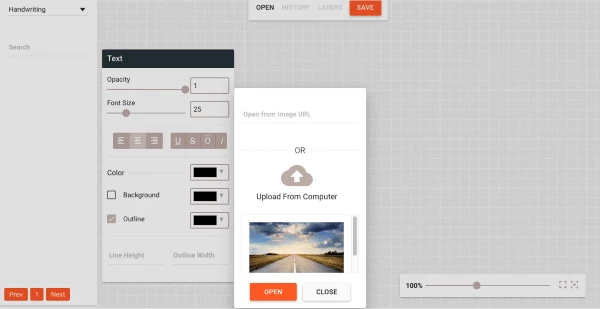
- Edit the date stamp.
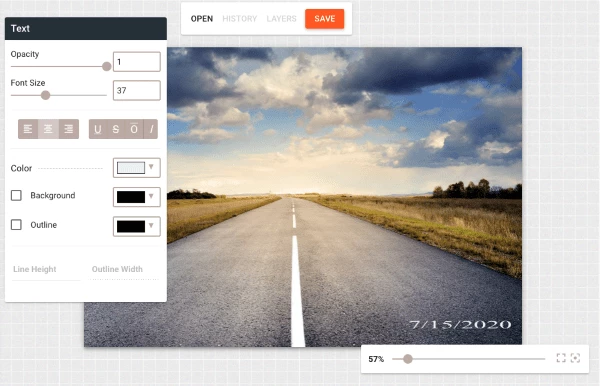
- Click Save and export the photos.
2. Watermark.ink—Manually Add Date Stamp
(Waterwark.ink is mainly used to add watermark to photos, but it can be used to add date stamps too)
The Good
- Free to use
- Batch add date stamp to photos
- Download image with watermark as JPEG or PNG
The Bad
- Respond slowly
- Image quality is lost
- Require to sign up with Google or Facebook account
Steps to add date or time stamp to photos online free
- Upload photos online.
- Go to Text> Add Text, input the date and time manually.
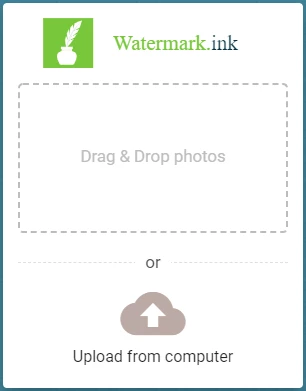
- Adjust the settings.
- Click Download Photos and save all photos with date stamp added to your computer.
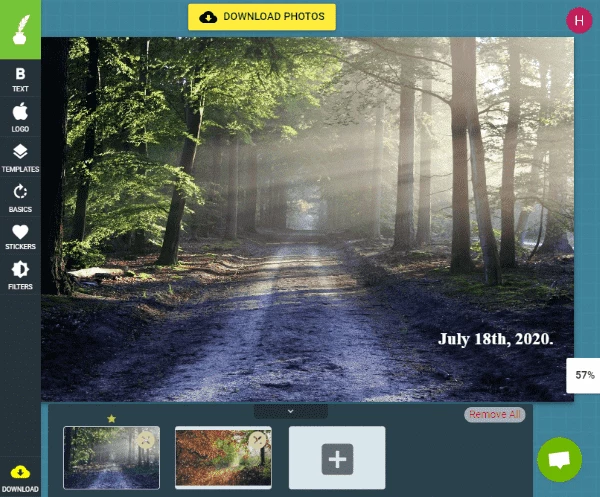
3. Fotor—Manually Add Date and Timestamp
Fotor offers some really good photo editing features for your quick editing needs. The interface is simple enough that anyone can use it without having any prior photo editing experience.
It has AI tools to enhance your photos with ease, there is also an extensive library of templates to use in any kind of project. It has a batch photo editor too, but you need to pay to remove the watermark.
The Good
- Free to use
- AI and powerful photo editing tools
- Save photo as JPG or PNG
The Bad
- Require to sign up
- Free account doesn’t allow batch timestamp without watermark
- Payment is needed to unlock premium features
Steps to add date and timestamp in photos online free
- Navigate to https://www.fotor.com/photo-editor-app/editor/text in your web browser.
- Upload the image, hover to Text.
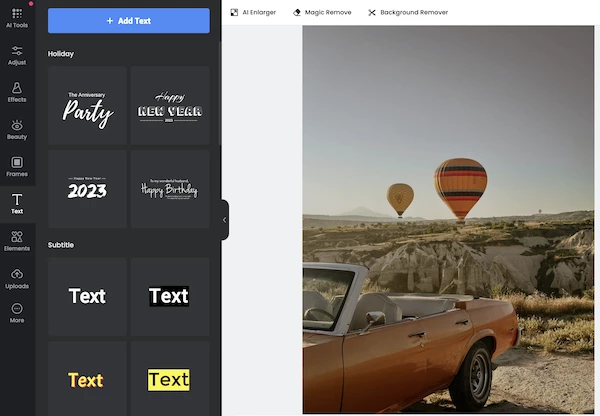
- Add date and time as per your need, customize the color, format, font, etc.
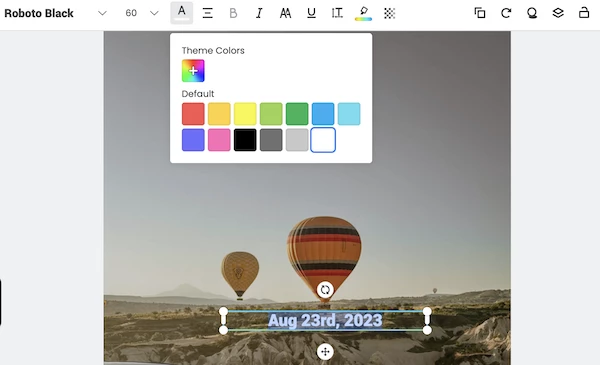
- Download the photos to your local folder in JPG or PNG.
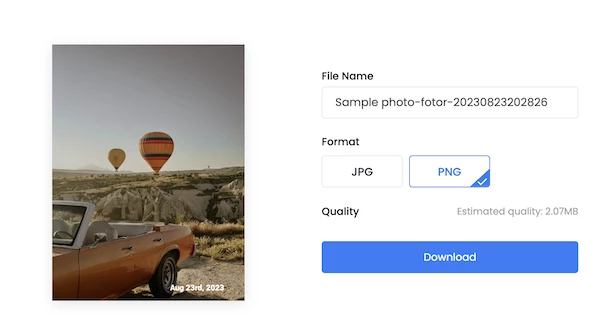
How to Add A Date/Time Stamp to A Photo Already Taken in Photoshop?
Photoshop is the best photo editor overall, it may be difficult to start with, but no one can match its power in creating amazing and professional photos. As you use more this tool, you discover more capabilities and come into a new world of photo editing. Surely, it can add date stamp to your photos on computer. Here we will use the Brush tool to add date or time stamp to multiple photos with ease.
How to add date and time stamp to photos in Photoshop?
- Grab the free trial of Photoshop, install and open the app.
- Open your photos in Photoshop, go to File> New to create a date stamp file first, make the background as transparent.
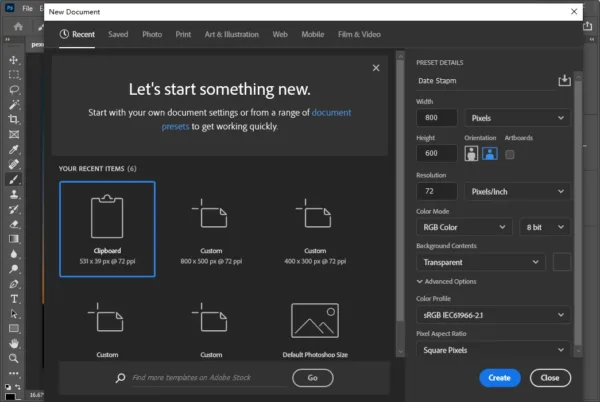
- Click on T Text tool on the left tool sidebar, add the date or time stamp text and adjust the properties.
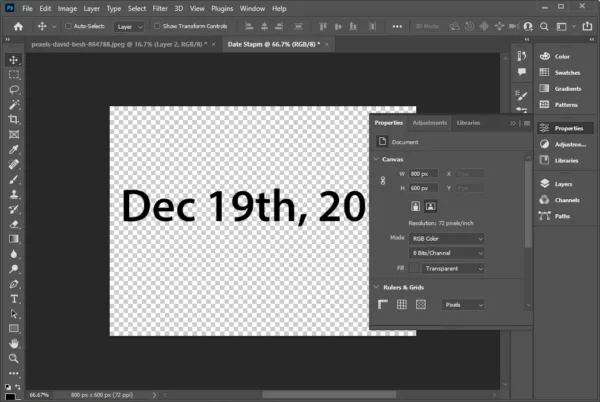
- Then go to Image>Trim to cut the unwanted part of the stamp.
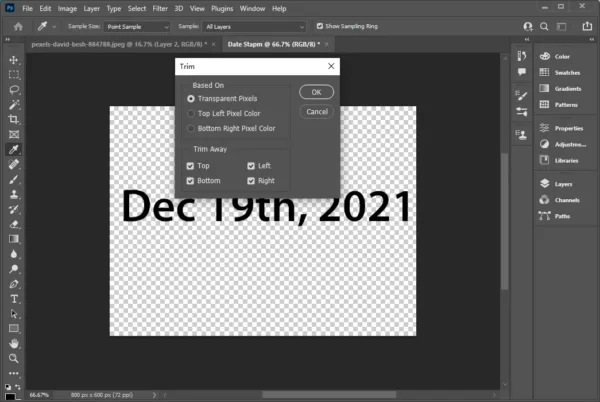
- Go to Edit>Define Brush Preset to save the date stamp file as brush template.
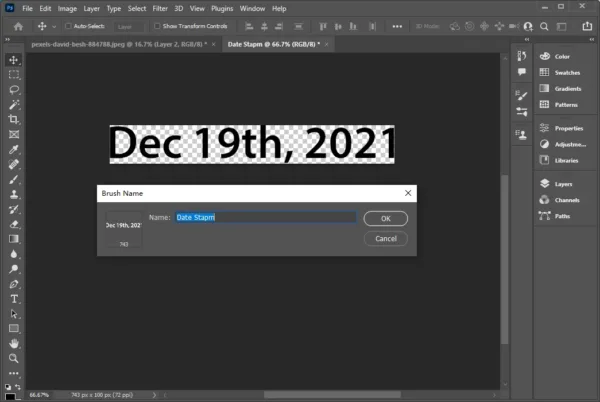
- Now, go to the photo that you want to add a date or time stamp, click Layer>New>Layer.
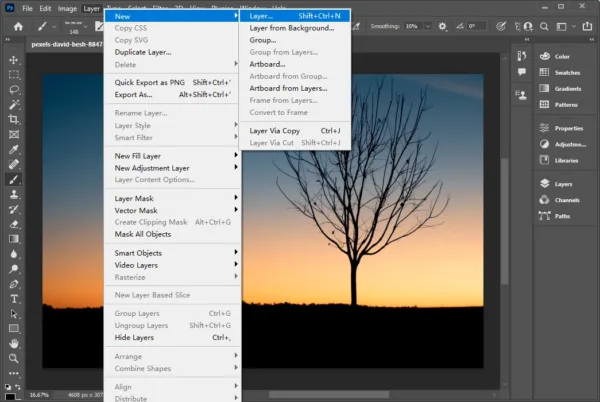
- Click on the Brush icon and choose Brush Tool.
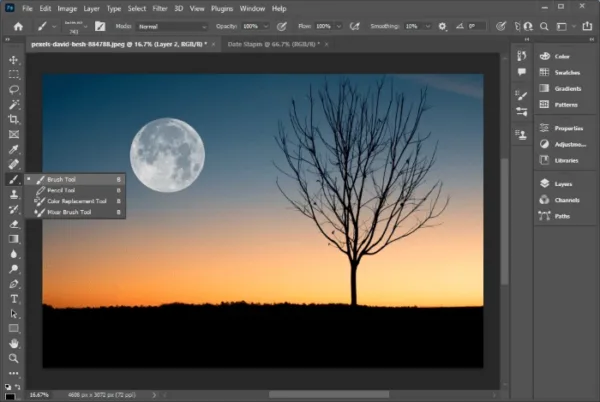
- Then select the date stamp brush sample we created.
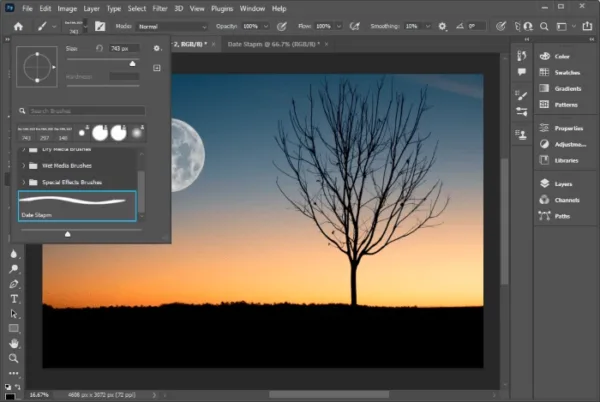
- Brush over the photo and add the photo stamp where you want to put.
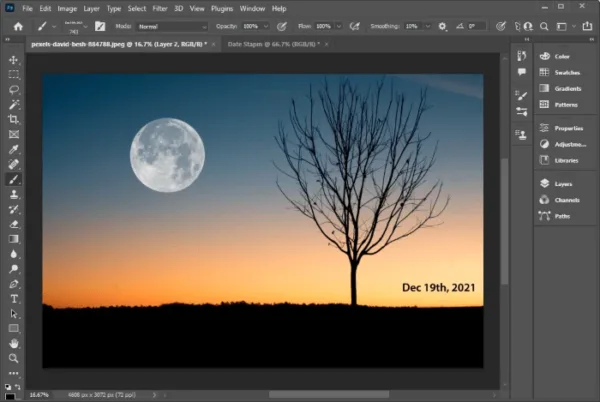
- Finally, go to File and Save the date stamp.
Update in Feb 2025: We create a tutorial video to show you the steps of adding time stamp to multiple photos in Photoshop, starting from 01:31. If you have installed Adobe Lightroom, it lets users add stamp to photos too, check out this video (starting from 02:40) to find the steps.
So, how do you add date or time stamp to your photos that already taken?
