Why do you want to convert a JPG image to EPS format? According to one of my friends, she is a logo designer, sometimes she just wants to use her JPG or JPEG images as EPS artwork, which is convenient to preview the image. Your reasons to convert a JPG file may be different, but on JPG to EPS, solutions are similar.
We will list 7 options to convert JPG/JPEG to EPS on both Mac and Windows computers, each solution is designed for a specific situation, but you will find the best one in your case.
- Best JPG to EPS Converter for Mac and Windows
- Convert JPG to EPS in Adobe Illustrator
- Convert JPG to EPS in Adobe Photoshop
- How to Convert JPG/JPEG to EPS Free Offline
- How to Convert JPG/JPEG to EPS Free Online
Best JPG to EPS Converter for Mac and Windows
There are so many JPG to EPS converters, but we just need the best, the one helps convert JPG to EPS fast and easily, supports batch conversion, keep high image quality, also provides basic features to process an image. With these criteria in mind, we finally pick BatchPhoto as the winner.
BatchPhoto is a macOS & Windows program to convert and edit dozens of images, including common, raw and additional image formats, it supports batch conversion.
Standout Features of BatchPhoto
- Read 100+ types of image
- Convert 100+ image formats to 70+ image formats, like PNG to EPS, PDF to EPS, SVG to EPS…
- Batch convert
- Preserve original quality
- Allow basic editing on images
- Upload and share image to FTP or social accounts
How to Batch Convert JPG to EPS on Mac or Windows?
- Grab a copy of BatchPhoto, install and open the app.
- Drag and drop all your JPG files to the program.
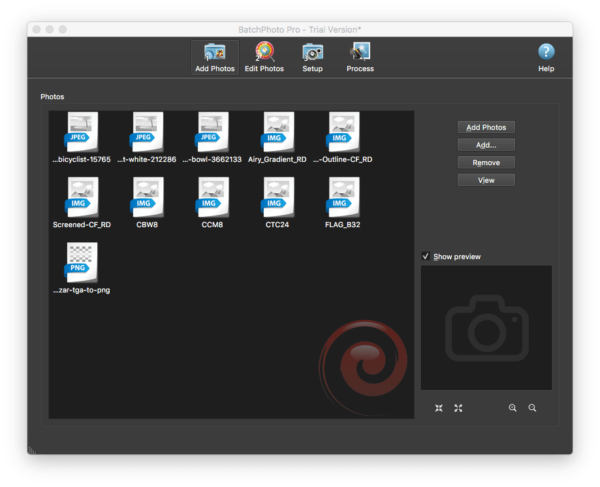
- Go to Edit Photos, add filter and edit your JPG before conversion.
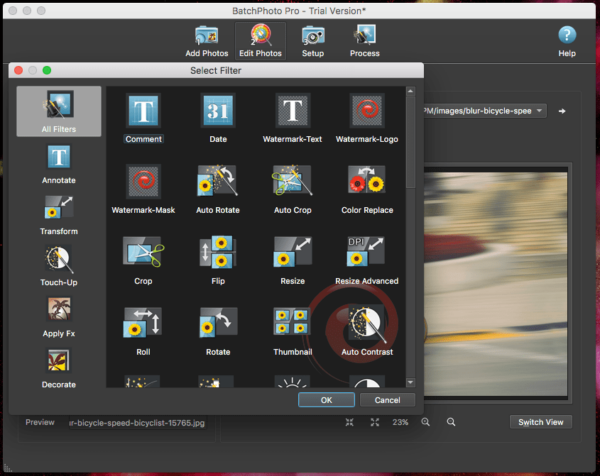
- Go to Setup, choose output as EPS.
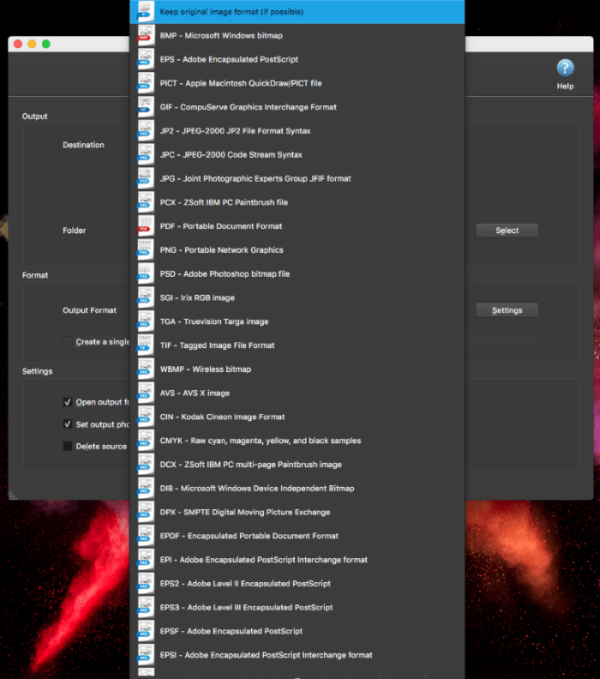
- Click Process to starting batch converting JPG to EPS in bulk.
Or Use Pixillion Image Converter
You might have heard of Pixillion Image Converter, the simplest batch image convert reads 70+ image formats and writes to 20+ image formats, though it is not as powerful as BatchPhoto, it has the fastest image conversion.
Here is how to batch convert JPG to EPS in Pixillion Image Converter:
- Grab a free copy of Pixillion on your Mac or Windows, fire it up.
- Drag and drop all JPG or JPEG images to it.
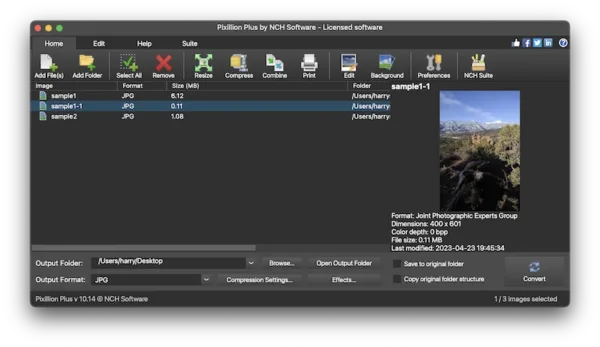
- Choose output as EPS.
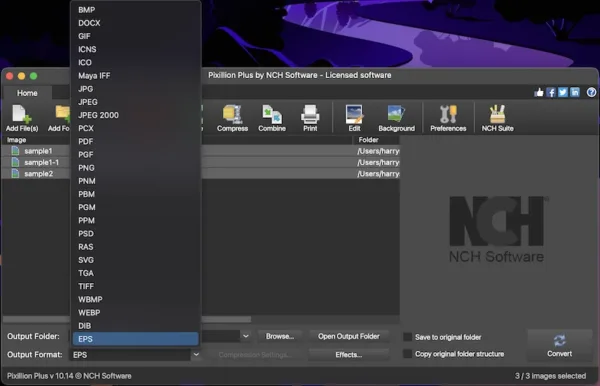
- Also you can add Effects to crop, resize, flip, watermark or edit your images as you like.
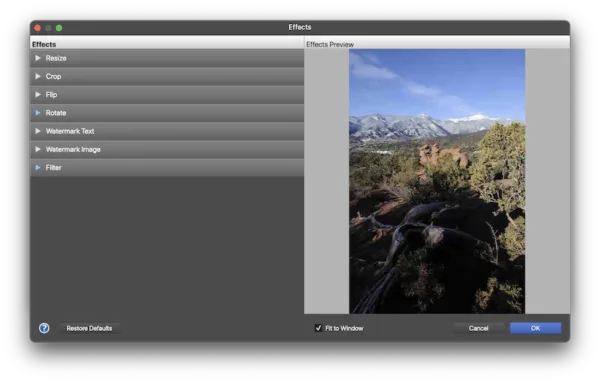
- Click Convert and save all the JPG images in EPS.
Convert JGP to EPS in Adobe Illustrator
EPS, in essence is a vector image format, also is the basis for early versions of Adobe Illustrator artwork format. For this reason, Adobe Illustrator becomes a frequently-spoken solution to convert JPG to vector EPS, what’s more, Adobe Illustrator is available on macOS and Windows.
How to Convert JPG to EPS Vector Format in Adobe Illustrator?
- Run Adobe Illustrator, click Open to import the JPG file.
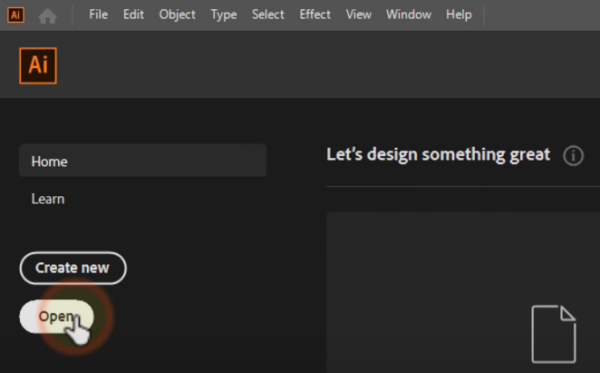
- Once the JPG file is imported, go to Window>Image Trace.
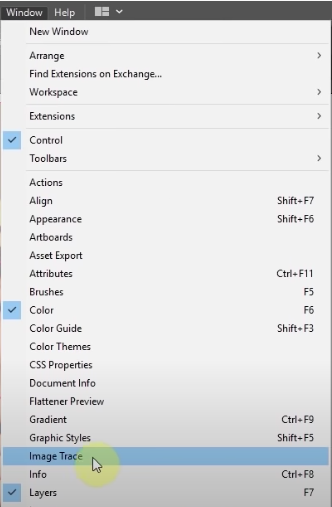
- In the Image Trace panel, choose High Fidelity Photo as Preset. You can tweak each setting and preview the result to customize your EPS vector image output.
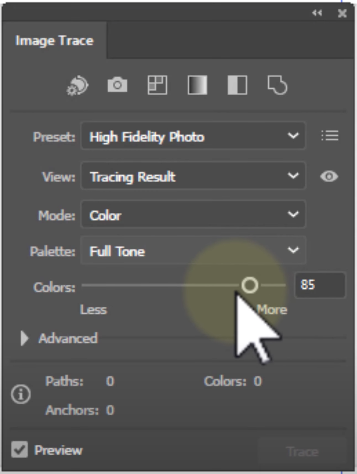
- Once ready, go to File>Save As.
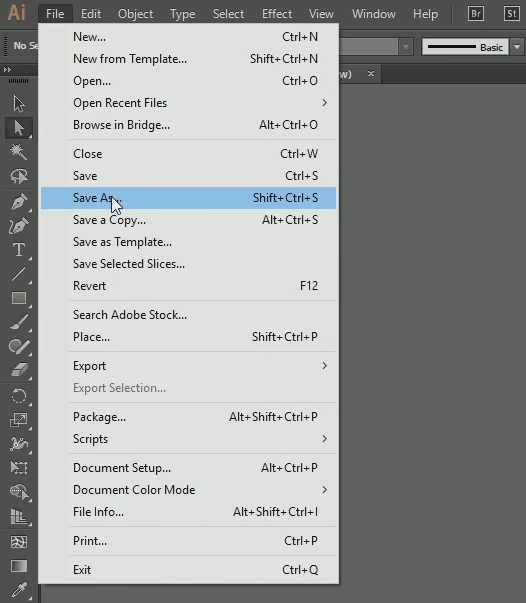
- Choose EPS as output. Your JPG is saved as EPS vector file format with Adobe Illustrator now.
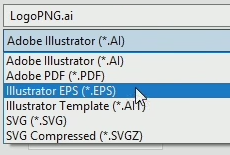
Convert JPG to EPS in Adobe Photoshop
Photoshop is another tool from Adobe family with the capability to convert JPG to EPS, though you won’t be allowed to customize the EPS vector image as powerful as that in Adobe Illustrator, Adobe Photoshop helps on this.
(Adobe Photoshop is also available on macOS and Windows)
Follow the Steps to Convert JPG to EPS in Adobe Photoshop
- Open JPG file with Adobe Photoshop.
- Go to File>Save as.
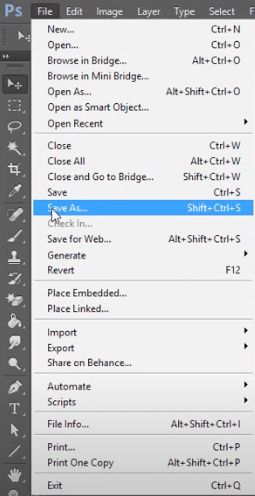
- Then choose EPS as the output and click Save.
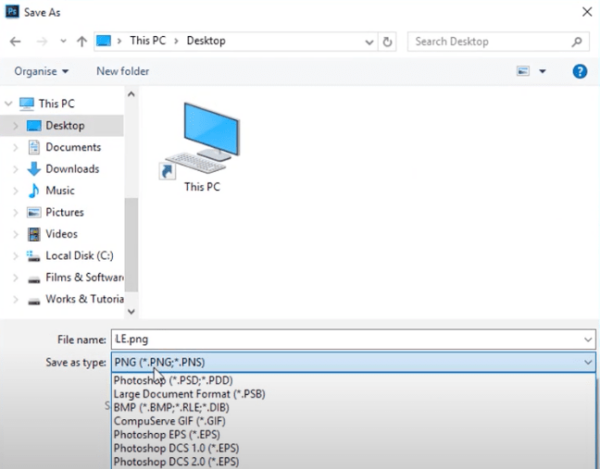
- In the EPS option panel, configure the settings per your needs and click OK to export JPG as EPS in Adobe Photoshop.
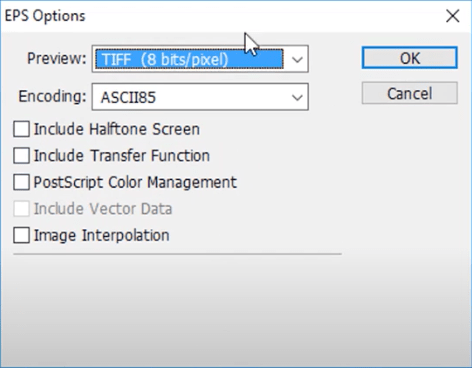
How to Convert JPG/JPEG to EPS Free Offline
Besides BatchPhoto and Adobe, there is additional open source to convert JPG to EPS offline free, that’s GIMP, one of the greatest free image tool to edit photos in basic or pro way, it also offers the feature to export images as 40+ image formats, including EPS, PSD, WEBP, JPG, PNG, etc. However, you cannot batch convert JPG to EPS with this program.
Follow the Steps to Convert JPG to EPS Free Offline
- Install GIMP.
- Add your JPG file to the program.
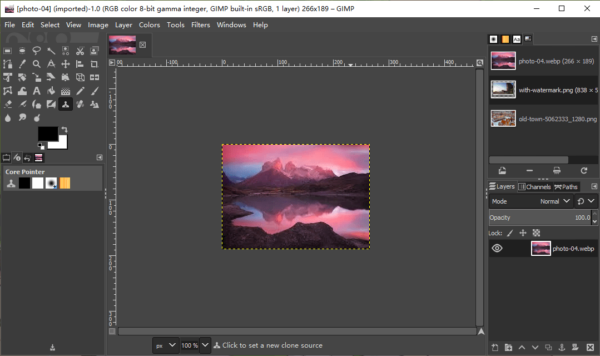
- Go to File>Export As.
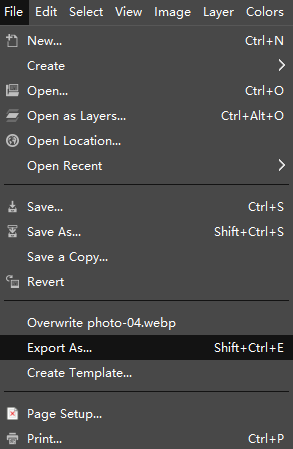
- Select File Type and choose EPS as the output.
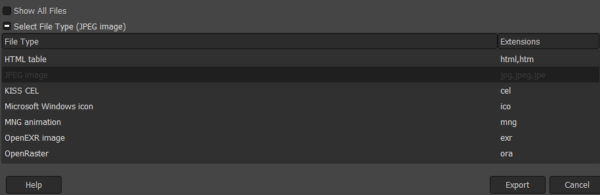
- Click Export to start the conversion.
How to Convert JPG/JPEG to EPS Free Online
Today, online free image converters even outnumber any types of file converter, they apply to JPG to EPS conversion too. Among so many online free image converters, I pick image.online-convert and cloudconvert, for the reason of their good conversion quality and allowing optional settings for output image, so there is no need to edit the image output after the conversion.
1. image.online-convert
Its Features
- Convert video, audio, image, document, ebook, etc.
- Upload files from folder, URL, Dropbox, Google Drive
- Offer optional settings
Follow the Steps to Convert JPG to EPS Free Online
- Navigate to image.online-convert JPG to EPS in your web browser, drag and drop a JPG or JPEG image to the program.
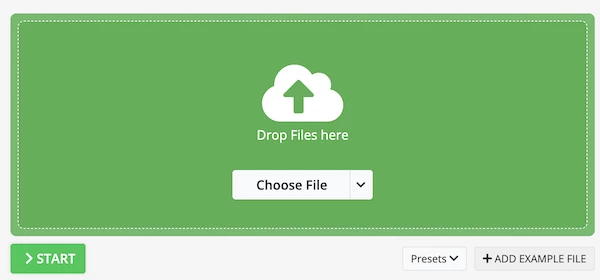
- Configure the optional settings.
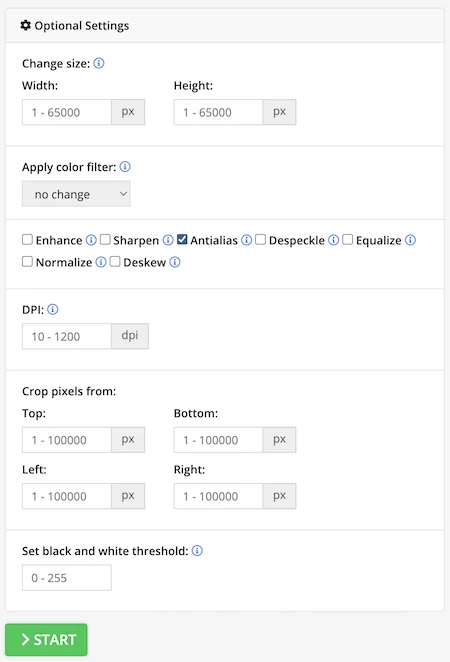
- Click Start.
- Download the EPS file as individual image or zip file.
Notes:
Private files are not recommended to convert on this website, it may render your files at risk of information leaks, since your files must be uploaded and saved for some hours.
2. CloudConvert
It features
- Convert video, audio, image, document, ebook, etc.
- Batch convert
- Offer optional settings
Follow the Steps to Convert JPG to EPS Free Online (Batch Support)
- Head to cloudconvert website.
- Drag and drop your JPG images to the program.
- Click on Setting button and adjust the output options.
- Click Convert to turn JPG to EPS online free.
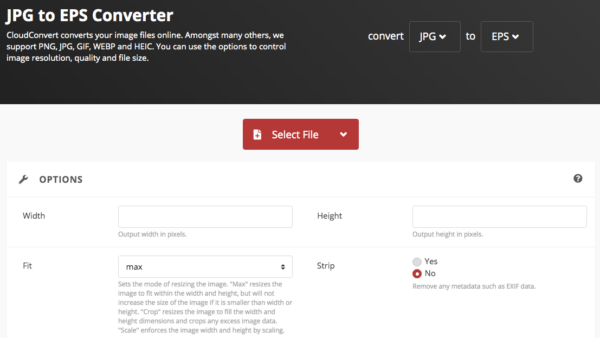
Notes:
It may take some time to convert large-size JPG files. Also, you are not recommended to upload confidential files for conversion, since your file should be uploaded and stored online for some hours.
