Control over the images, not just the PDF texts. Not only do you have the need to add or insert a new image to your PDF, you also want to edit an existing image in PDF by rotating or flipping it.
From Adobe Acrobat to online free PDF editors, we can access a host of tools to edit your PDFs, but to rotate or flip an existing image in PDF, we cannot find a good online free tool or open source software to do this. Anyway, we hope as these online platforms are getting increasingly sophisticated, we will get more options.
If you find yourself needing to rotate or flip an image in PDF, we will look at 2 ways together and get it done easily.
Rotate and Flip Image in PDF and Save Easily (Mac & Windows)
Go straight to the steps to rotate or flip image in PDF
- Get a free 7-day trial of Adobe Acrobat and fire up on your Mac or Windows machine.
- Drag n drop the PDF onto Acrobat, open the file.
- Choose Edit PDF tool.
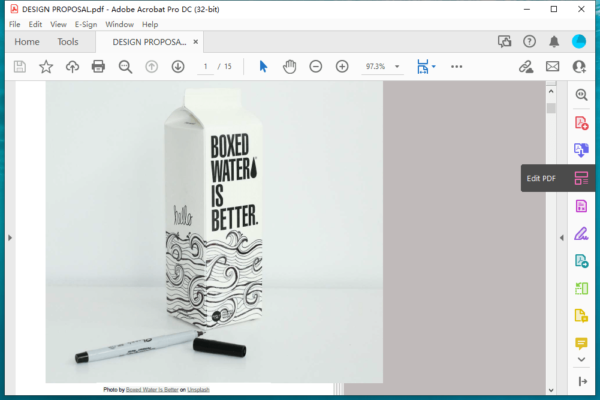
- Right click on the image, select Rotate or Flip.
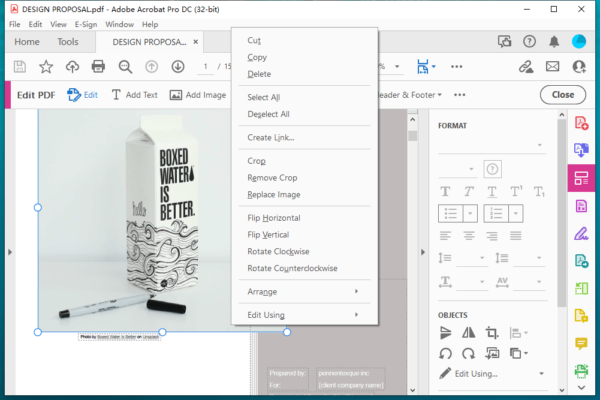
- Head to File and hit Save.
Why we use Adobe Acrobat?
Acrobat provides all the tools for creating and editing PDF documents, including PDF text, image, url, and object in the PDF, organize PDF pages to add new, delete or extract specific pages, transform your PDF by rotate, crop, resize, export PDF to standard file types, scan and recognize scanned files, create PDFs, fill and sign, protect, compare PDFs, multiple markup and annotate tools.
Simply pick a tool and hover over the object, you will access full control to change content, size, appearance…Its tools and options let you flex your productive & creative muscles as you like. You can move the tools you need to most to your fingertip, and resume the work across difference devices.
Acrobat uses monthly and yearly subscription for a long time, offering a more flexing pricing plan for users that work regularly or occasionally on PDFs, with a convenient cancellation at any time you feel like to.
Rotate Image in PDF and Save (Mac & Windows)
Go straight to the steps to rotate image in PDF and save it
- Get a free copy of PDFChef, install and fire up the app.
- Drag n drop a PDF to PDFChef.
- Choose Edit tool.
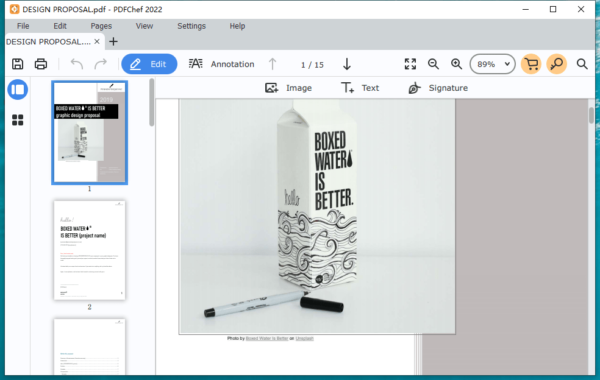
- Right click on the image and rotate it as you want.
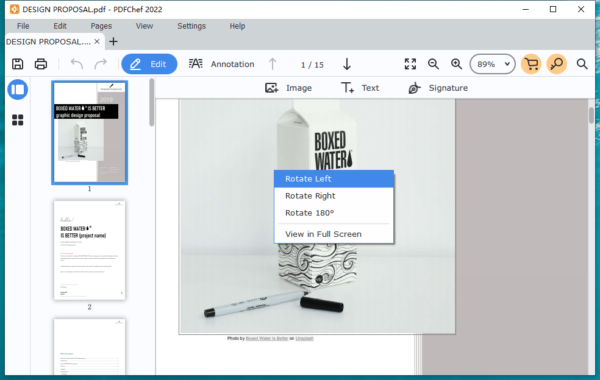
- Head to File and hit Save.
Why we use Movavi PDFChef?
It is always a challenge to find a PDF editor with necessary features only while without paying cold hard cash for it. But, for the first time, Movavi PDFChef gives us the option, let us edit PDFs in a way that couldn’t be more straightforward.
It includes all frequent-used tools, like edit text/image/signature, annotate, merge and split pdf pages, convert to multiple file types, create PDF from several kinds of document, all these features can be accessed at a price of $29.95/year. PDFChef rolls out update regularly, adding new features that PDF users eager to own as they deal with more and more PDF files.
