THIS GUIDE ALSO APPLIES TO CONVERTING SVG TO JPG ON MAC, JUST CHANGE THE OUTPUT TO JPG IN FOLLOWING STEPS!
According to Wikipedia, SVG is the abbreviation of Extensible Markup Language-based vector image format to support interactivity and animation in browser, it is a simple file consisting of lines, curves, shapes, colors and text. But it is not a common image format, if you want to utilize an existing SVG file for other purposes, you will have to convert the SVG file to some other frequently-used formats, such as PNG, JPG.
This is even more difficult to convert SVG to PNG or JPG on a Mac. However, there are 7 solutions for Mac SVG to PNG in high quality and bulk.
- Does macOS Support SVG to PNG?
- How to Convert SVG to PNG on Mac in High Quality
- The Simplest SVG to PNG Converter for Mac
- Use Mac Safari to Export SVG as PNG for Free
- Bulk Convert SVG to PNG on Mac Online Free
- How to Convert SVG to PNG in Photoshop on macOS
- Can We Convert SVG to PNG in Mac Terminal
Does macOS Support SVG to PNG?
Unfortunately, macOS doesn’t have native tool to convert SVG to PNG, because Preview doesn’t support the SVG input.
Though macOS Safari can open and view a SVG file on Mac, there is no export feature.
How about right clicking Quick Actions to convert the SVG images? It allows exporting as PNG, but the output image is empty, so it doesn’t help convert your images at all.
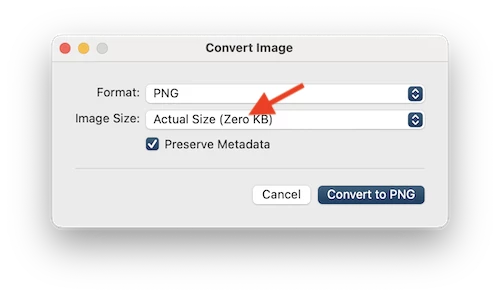
How to Convert SVG to PNG on Mac in High Quality
Need a high quality image converter with advanced editing tools to enhance your SVG files? BatchPhoto Pro is good for you.
BatchPhoto Pro is a bulk photo converter, editor, resizer and watermarker, basically meets all your needs to process your image files, including common images, raw images and other industrial-standard image formats. Its image converter can work on 170+ types of images.
When converting SVG to PNG in BatchPhoto, it allows converting with original size, also you can resize the image, even use the best compression to make the file smaller.
What BatchPhoto Offers
- Read 170+ types of images
- Convert to and from 100+ images, like SVG to EPS, ICO to PNG, Raw to JPEG, etc.
- Save image as PDF
- Batch convert
- Edit: add stamp, watermark, comment, border, frame, filter
- Resize, rotate, crop and adjust color settings
- Touch-up
Steps to Convert SVG to PNG on Mac in High Quality
- Grab a free trial of BatchPhoto Pro, install and open it on your mac.
- Go to Add Photos interface, drag and drop your SVG files to the program.
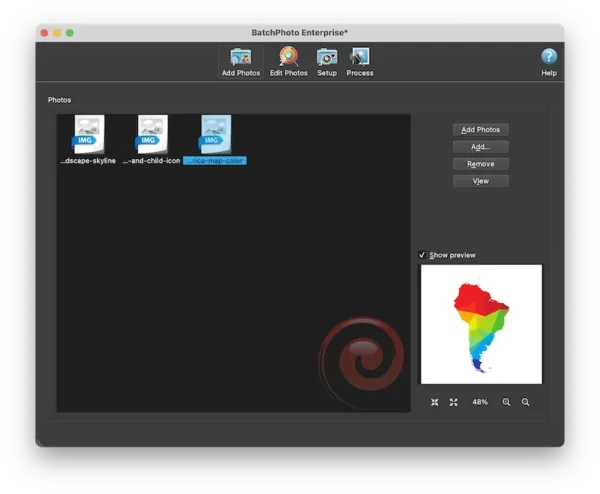
- Go to Edit Photos, edit the SVG files according to your needs, you can convert with original size or add Resize filter if you want to change the size.
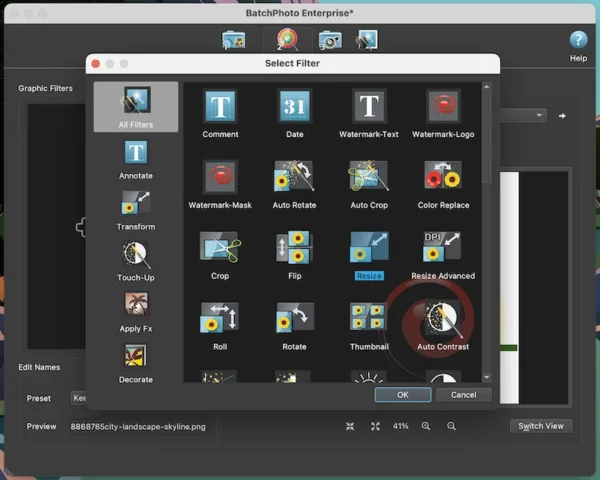
- Go to Setup, choose output as PNG and select output folder.
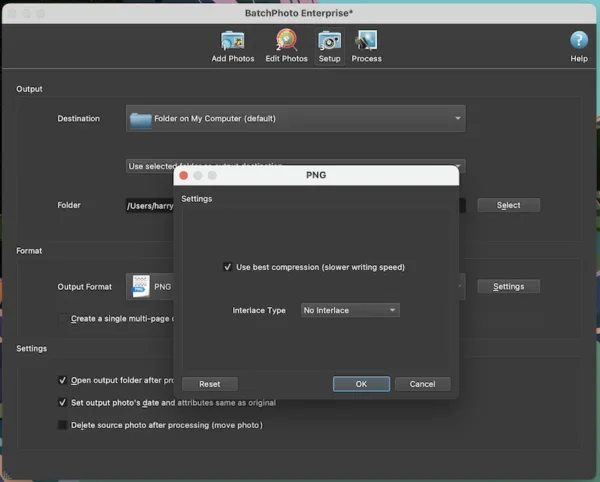
- Then click Process to start SVG to PNG conversion on Mac. Once ready, check the PNG file in output folder.
The Simplest SVG to PNG Converter for Mac
In the case that you want to convert multiple SVG files to PNG on Mac for one time, while has no special needs to make edits onto them, Pixillion is the simplest app designed for this task.
Pixillion is a light weight and efficient bulk image converter to convert 50+ kinds of images to 20+ different graphic output formats, it converts raw and vector images to raster images with high quality retained, also exports graphics in less common formats to popular ones.
What Pixillion Image Converter Offers
- Open and view 50+ image formats: raw, vector, raster and additional formats
- Convert images to 20+ popular formats: JPEG, PNG, TIFF, BMP, WEBP, PDF, etc.
- Bulk convert images
- Edit features: rotate, resize, watermark images
Simple Steps to Batch Convert SVG to PNG on Mac
- Grab a free copy of Pixillion Image Converter, install on your Mac.
- Add all SVG images to the app by drag n drop.
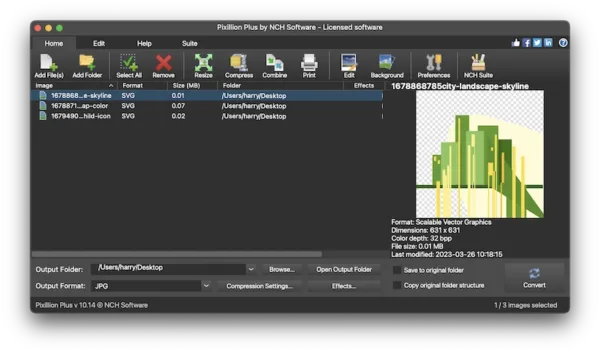
- Click on Effects if you want to resize or rotate the SVG files.
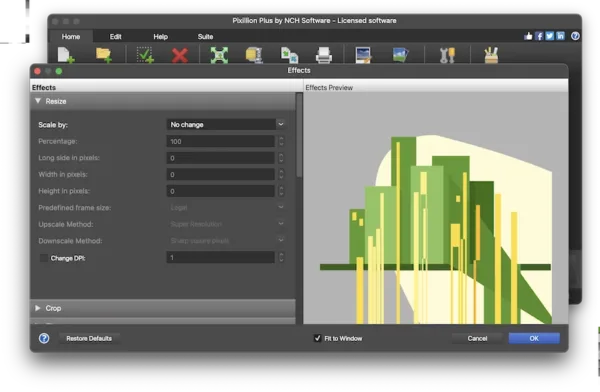
- Choose PNG format from the output format drop down menu.
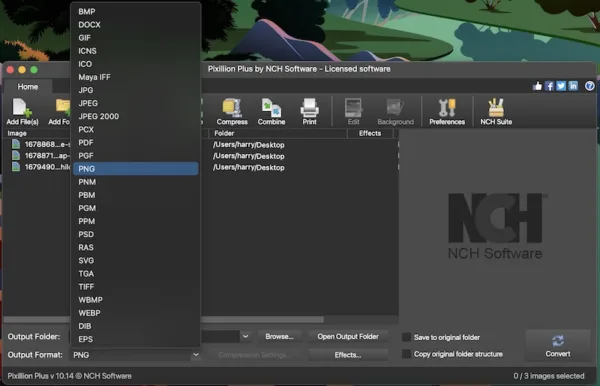
- Then click Convert to start the conversion.
Use Mac Safari to Export SVG as PNG for Free
Can we convert SVG to PNG or JPG on Mac without installing any software? Yes, we can use Safari.
As mentioned in the beginning, SVG file is widely used to display graphics in Browser, which means it is web browser-friendly and you will be able to open SVG files in Mac browser, like Safari. Then you can take PNG screenshot of this SVG file. If you want to export as JPG format, you can convert this SVG screenshots to JPG in Preview.
How to Convert SVG to PNG on Mac with Safari?
- Run Safari browser on your mac.
- Drag and drop SVG file to Safari for opening.
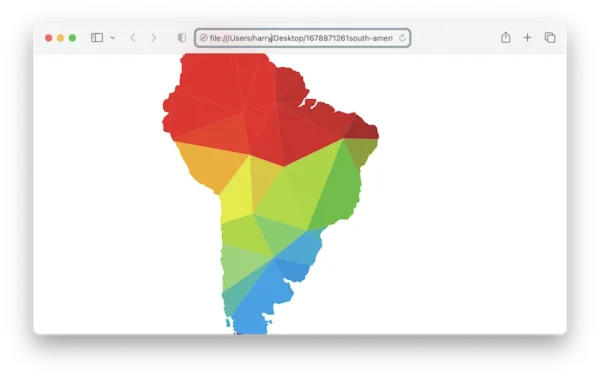
- Then press Shift+Command+4 to take screenshot of the SVG image, it will be saved in PNG format.
- Open the PNG file with Preview, edit or resize as you like, you can also export as JPG format.
Bulk Convert SVG to PNG on Mac Online Free
There are so many online free SVG to PNG converters, and it does take me some time to pick the top 3: image online-convert, zamzar and convertio. The swing factor for this top list is based on their good conversion quality and safety for use.
#1 image.online-convert
Available features:
- Convert archive
- Convert media files: audio, video, image
- Convert documents
- Convert ebook
The Good
- Upload files from mac, URL, Dropbox and Google Drive
- Batch convert SVG to PNG/JPG on Mac
- Allow adjusting SVG to PNG/JPG conversion settings
- Fast conversion
The Bad
- Internet access is required, stable Internet connection is also needed for large-size file conversion
- Quality for PNG/JPG output is sacrificed to some extent
How to Use image.online-convert for macOS SVG to PNG bulk conversion?
- Navigate to image.online-convert SVG to PNG in your web browser.
- Drag and drop SVG files to image.online-convert.
- Adjust optional settings.
- Click Conversion to save multiple SVG as PNG on Mac.
- Download the PNG output to your Mac.
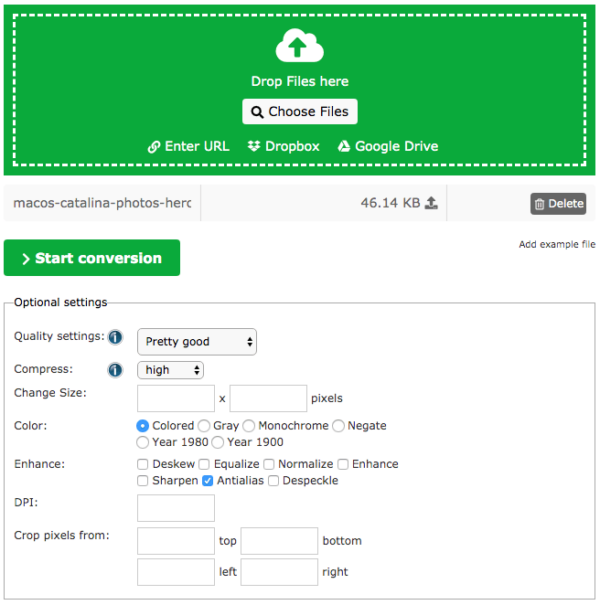
#2 Zamzar
Available features:
- Convert documents
- Convert media files: audio, video, image
- Convert ebooks
- Convert CAD files
- Convert compressed files
The Good
- Upload SVG files from Mac or URL
- Batch convert SVG to PNG/JPG on Mac
- Extremely easy to use
- Convert fast
The Bad
- Need stable Internet connection
- Quality for PNG/JPG output is sacrificed to some extent
How to Use Zamzar to Bulk Convert SVG to PNG on Mac?
- Navigate to Zamzar SVG to PNG in your browser.
- Drag and drop SVG files to Zamzar.
- Go to Convert To and choose PNG as the output.
- Click Convert Now to save multiple SVG as PNG on Mac.
- Then save the PNG output to your Mac.
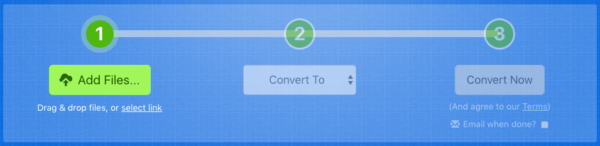
#3 Convertio
Available features:
- Convert documents
- Convert media files: audio, video, image
- Convert archive
- Convert presentation
- Convert font
- Convert ebook
- OCR scanned files
The Good
- Upload files from Mac, Dropbox, Google Drive and URL
- Batch convert SVG to PNG/JPG on Mac
- Easy to use
- Convert fast
The Bad
- Need stable Internet connection
- Quality for PNG/JPG output is sacrificed to some extent
- Maximum file size: 100MB
How to Use Convertio for Bulk macOS SVG to PNG Conversion?
- Navigate to Convertio SVG to PNG in your web browser.
- Drag and drop SVG files to Convertio.
- Then click Convert to save SVG files as PNG on Mac.
- Download and save the PNG output to your Mac.
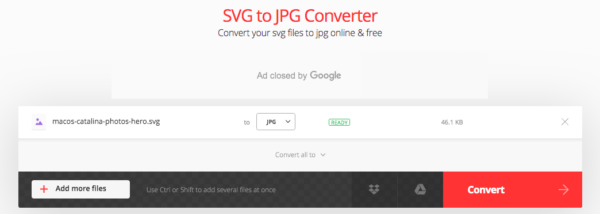
How to Convert SVG to PNG Photoshop for macOS
If you are just looking for the guide on how to convert one or multiple SVG files to PNG on Mac with Photoshop, intending to have a conversion without losing quality, then follow the steps here for you.
Convert Single SVG to PNG in Photoshop on Mac
- Drag and drop the SVG image to Photoshop.
- Hover to File>Save As.
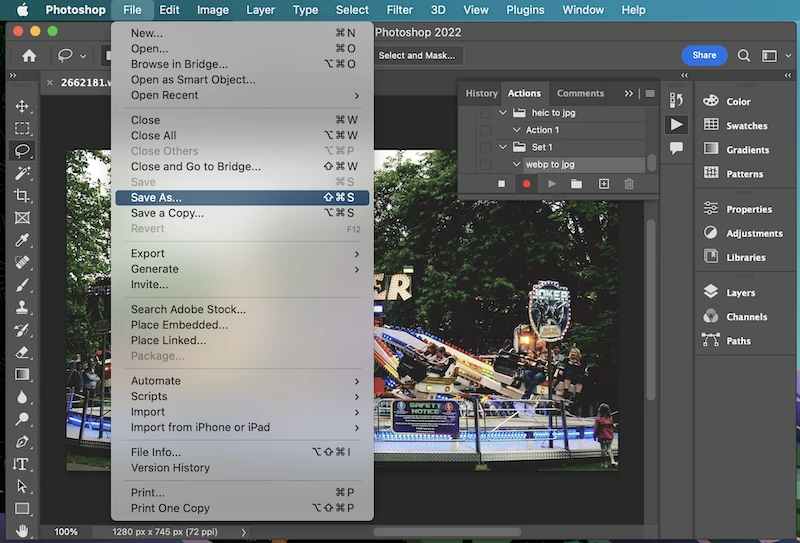
- Choose PNG as output format and click Save to export.
Batch Convert SVG to PNG in Photoshop for macOS
- Open a SVG image in Photoshop.
- Head to Window>Actions.
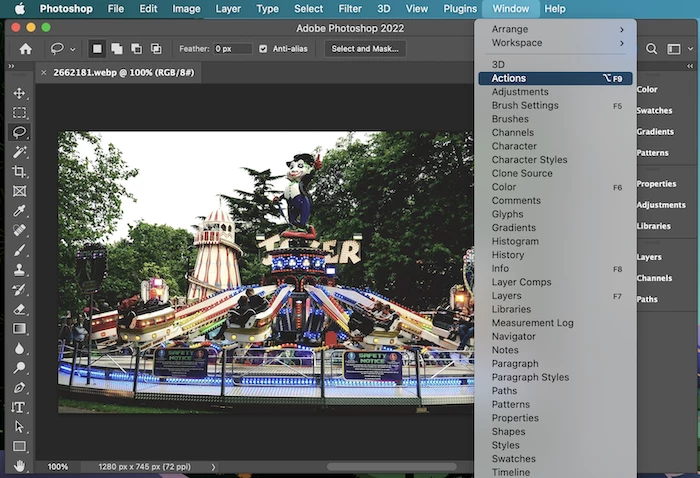
- Create a new set for the action.
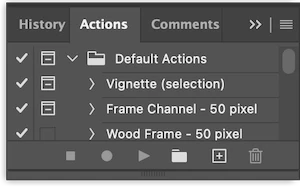
- Create a new action. Start Record.
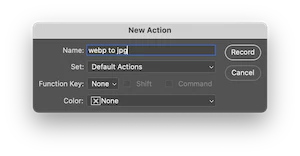
- Go back to the SVG image in your Photoshop app, head to File>Save as.
- Select PNG as output and export.
- Stop the recording for the automate action.
- Head to File>Automate>Batch.
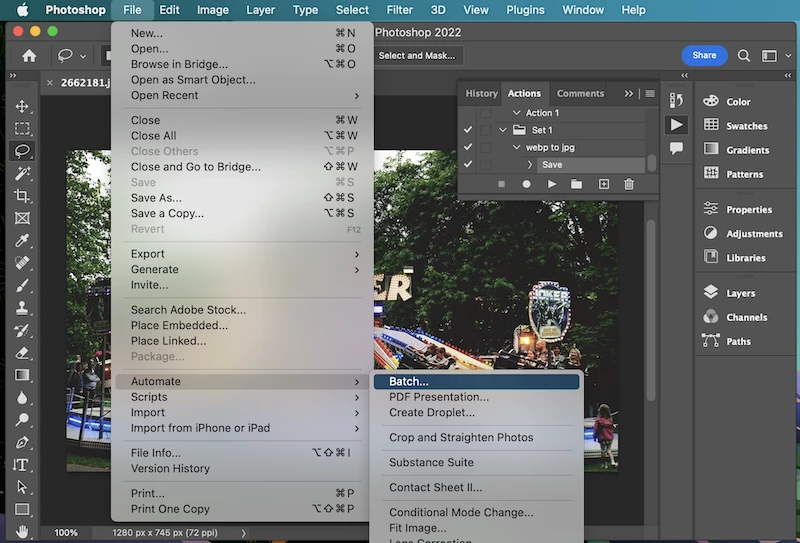
- Choose the action, select your source SVG folder and start the bulk conversion instantly in Photoshop.
Can We Convert SVG to PNG in Mac Terminal
No, I’ve tried several times on my latest macOS Sonoma, Terminal doesn’t allow converting SVG to JPG with command lines as follows:
Convert batch: for i in *.svg; do sips -s format png $i –out
Convert single: sips -s format svg [file name] –out [output file]
Maybe this is for the reason that macOS doesn’t support reading SVG images in its native image viewer—Preview, or put it shortly, SVG is not a macOS-friendly image format. Terminal only converts images that supported by Preview, for example, PDF, PNG, JPG, TIFF, etc.
So, which one you will have a try to convert your SVG files on Mac?
