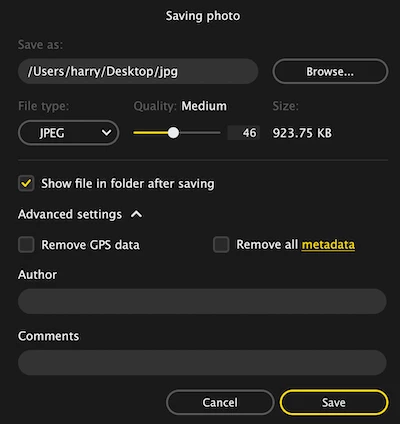RAW images are used to store HD photos, but cannot be opened as easily as that opening a JPG or other common image. In recognition of this fact, many users choose to convert RAW to JPG or JPEG format. Here we have 15 best RAW to JPG converters or software for Windows 10, 11, 7 and 8.
Does Windows 10/11 Support RAW Images?
Yes, Windows 10/11 PC has native tools to open and view a RAW image, they are Photos and Snip & Sketch. In addition, they support exporting a RAW to JPG format on Windows.
Should We Export RAW as JPEG on PC?
You are recommended to do so.
RAW photos have large file sizes, commonly in 10MB or large, and we need a specialized viewer to open the file. Photographers need to master skills about processing RAW photos, but they are not something unique to a non-photographer.
Is There a Free Software to Convert RAW to JPG?
Yes, there are a lot of RAW to JPG freeware. In our guide, we pick 7 for you, including Windows native image tools and 3rd-party open source programs, they are: Photos, Snip & Sketch, AVS, GIMP, XnConvert, Irfanview, PhotoME.
How to Pick The Best RAW to JPG Converter Software for PC?
We have benchmarks to pick a RAW to JPG converter software on Windows PC, you can find as follows:
High quality: RAW image is lossless, but JPG is a lossy image format, we need a trusted app to keep the quality as highly as possible.
Fast conversion: the conversion needs to be done fast and supporting bulk conversion, instead of hundreds of RAW photos awaiting in a long line
Input & output support: RAW to PNG, RAW to TIFF, or convert JPG to vector, etc.? Yes, we might take conversion challenges everyday, a versatile image converter with excellent input and output support will be a life savior.
The List of Best RAW to JPG Converter Software for Windows 10, 11
| Best for | RAW to JPG Converter Name |
|---|---|
| Best Batch RAW to JPG | 1. Pixillion; 2. BatchPhoto |
| Best Free RAW to JPG | 3. Photos; 4. Snip & Sketch; 5. AVS; 6. GIMP
7. XnConvert; 8. Irfanview; 9. PhotoME |
| RAW to JPG High Quality | 10. Photoshop; 11. Lightroom |
| Best Online RAW to JPG | 12. iloveimg; 13. online-convert; 14. cloud-convert |
| RAW to JPG with Editing | 15. Movavi Photo Editor |
Best Batch RAW to JPG Converter Software for Windows 10, 11, 8, 7
We have 2 options to bulk convert RAW to JPG on Windows PC in a fast way, using the software Pixillion or BatchPhoto Pro.
1. Pixillion Image Converter
It’s good to have a RAW image converter with editing features, but if this is not necessary, a light weight image converter will be all what you need, like Pixillion Image Converter. It is mainly developed to convert images, including RAW and common ones. Though it offers limited editing features, it is a good fit for quick RAW image conversion.
Main Features
- Read 50+ image formats, including RAW, common and others: webp to jpg
- Convert to 20 image formats
- Resize, flip, rotate, add watermark text/image
- Share images
- Allow output preferences
Bright Spots
- Batch convert images to JPG and JPEG
- Allow output settings
How to Batch Convert RAW to JPEG in Windows 10 or 11?
- Grab a free copy of Pixillion Image Converter , install the application to your Windows PC.
- Add all RAW images to Pixillion.
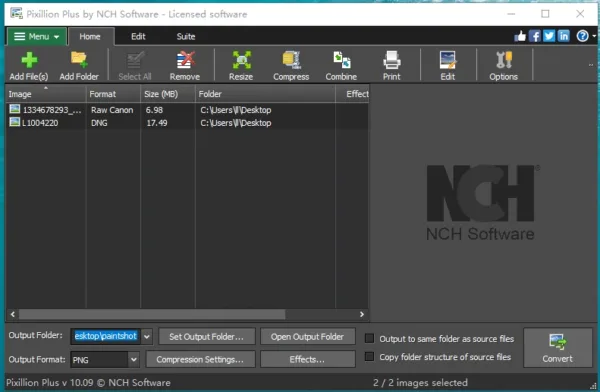
- Choose output as JPG or JPEG.
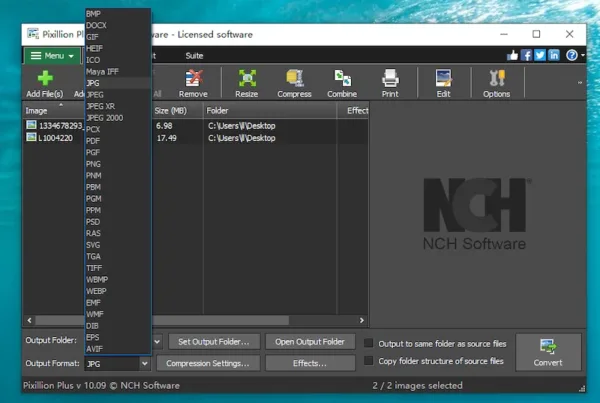
- Click Compression Settings or Effects to edit output settings.
- Click Convert to export RAW image as JPEG format.
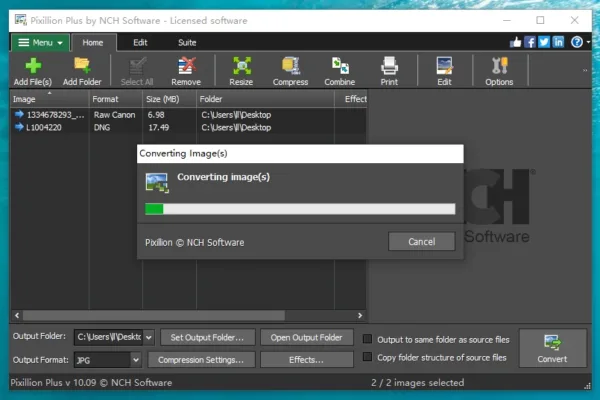
2. BatchPhoto Pro
If you are looking for an image converter to export RAW in batch, BatchPhoto Pro will be the best choice. You can get the most from this tool to view, edit and convert more than one hundred image formats, including RAW, common and additional one. BatchPhoto Pro builds a simple process to convert RAW images with just several clicks.
Main Features
- Read 100+ images
- Convert RAW, common and other images to 70+ image formats, like raw to jpg, png to eps, eps to jpg, svg to eps, etc,
- Edit images: add watermark, date stamp, comment/effect, flip, resize, rotate, crop, optimize, touchup, etc.
- Share files to FTP or send via Email
Bright Spots
- Batch convert RAW and other images
- Retain original quality
- Super excellent support on input and output formats
How to Batch Convert RAW to JPG on Windows 10, 11, 7, or 8?
- Grab a free copy of BatchPhoto Pro, install it.
- Drag and drop RAW images to BatchPhoto Pro.
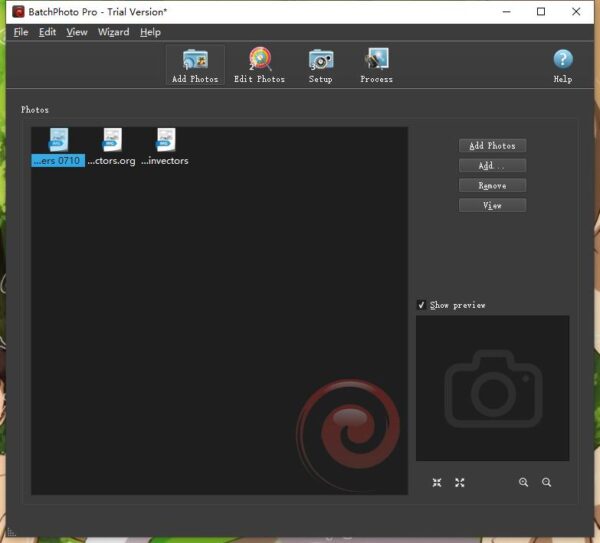
- (Optional) Go to Edit Photos, add filters to edit the RAW images before conversion.
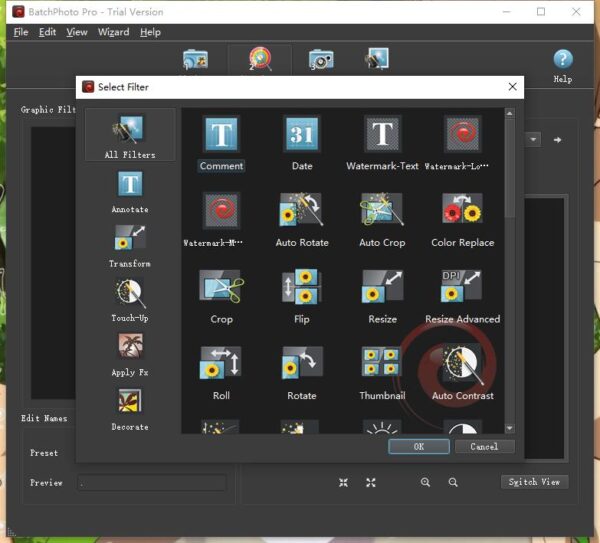
- Go to Setup, choose output as JPG and select output folder.
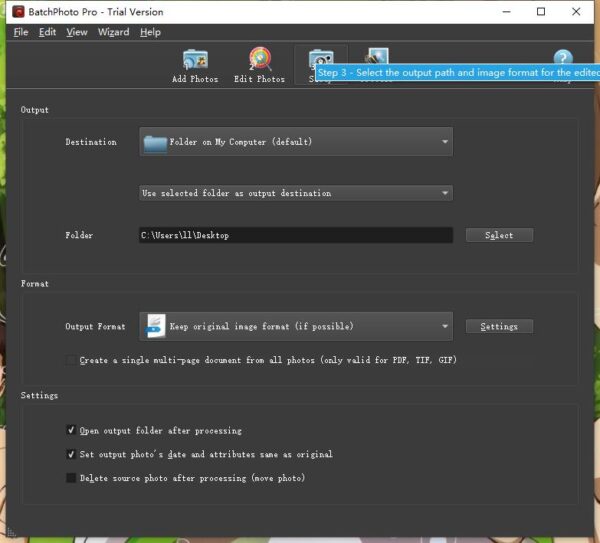
- Go to Process to start the conversion process, then view the JPG images.
Best RAW to JPG Converter Software for Free Download
We have RAW to JPG converter freeware too, they can be fee downloaded and used offline without any cost.
3. Windows Photos App
It is important to note that Windows 11 or 10 PC offers free tool to open, edit and export RAW images, that’s Photos. It is free to use. However, it doesn’t support batch conversion.
Main Features
- Open and view images
- Edit image
- Add watermark
- Crop and rotate
- Export as JPG, JPEG, PNG or TIFF
Bright Spots
- Windows 10/11 preinstalled, free to use
How to Convert RAW to JPG or JPEG on Windows 10 or 11 for Free?
- Open RAW image with Windows Photos app.
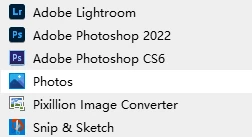
- Click the three dots and choose Save as.
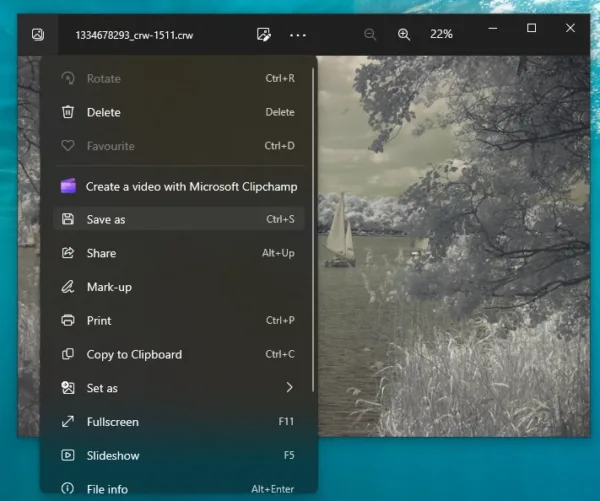
- Choose output as JPG or JPEG and click Save to convert RAW to JPG files on Windows.
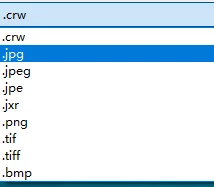
4. Windows Snip & Sketch
There is another preinstalled Windows app to convert RAW to jpg for free, Snip & Sketch, it doesn’t support batch conversion, and export as JPG format only.
Main Features
- Open and view images
- Markup and crop image
Bright Spots
- Windows 10/11 preinstalled, free to use
How to Convert RAW to JPG on Windows PC for Free?
- Open RAW images with Snip & Sketch.
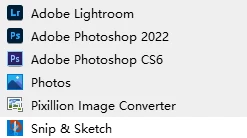
- Click on the save as button.
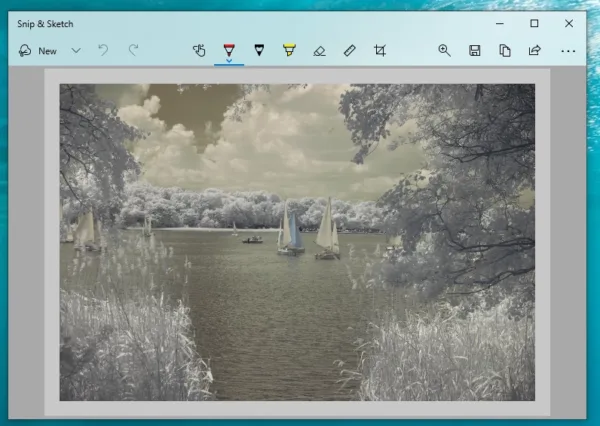
- Choose JPG as output and click Save.
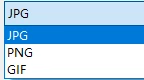
5. AVS Image Converter
AVS Image Converter is a free image tool to convert, resize, add effects and watermark to images. It can read 20+ images formats, including common ones and RAW ones, and supports exporting as 10+ popular image formats. For users from different lingual background, it supports different interface languages.
Main Features
- Read 20+ image formats
- Export as 12 image formats
- Resize, rotate and rename images
- Apply effect and add watermark
- Batch conversion support
Bright Spots
- Offline and Free to use
- Read 20+ image formats and export as 12 image formats
Free Download
- https://www.avs4you.com/avs-free-image-converter.aspx
How to Convert RAW to JPEG in Windows 10 or 11 for Free?
- Install AVS Image Converter onto your Windows PC.
- Go to Conversion Tab.
- Click Add to import RAW images to the program.
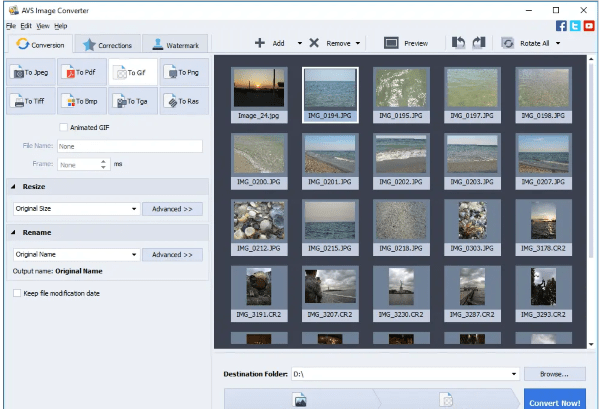
- Choose To Jpeg.
- Then click Convert Now to save RAW images as JPG on Windows.
6. GIMP
For users with advanced skills to edit an image, GIMP won’t disappoint them. GIMP, called as GNU Image Manipulation Program, is an open source image editor to work on images the way as that in Photoshop. It can read and convert RAW to JPG format too, but the images will be saved in .jpg. However, you need to install RAW loader plugin first.
Main Features
- Open and view images, including RAW
- Edit images in a professional way
- Export as 50+ image formats
Bright Spots
- Free to use
- Advanced RAW image editing tools
- Batch convert images with 3rd-party plugin
Free Download
- https://www.gimp.org/
How to Convert RAW to JPG on Windows PC for Free?
- Install GIMP .
- Open RAW image, download and install RAW loader plugin from recommended website.
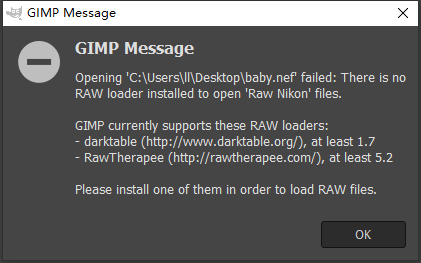
- Go to File> Export As.
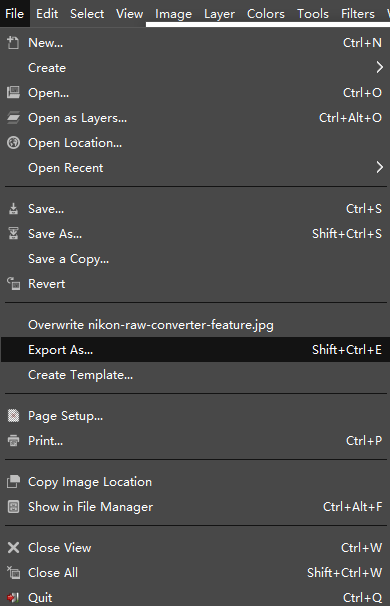
- Go to Select File Type, choose JPEG from the output format menu.
- Click Export to save RAW image as JPG on Windows.
Notes: If you want to batch convert RAW to jpg in GIMP, please download and install the plugin BIMP from alessandrofrancesconi first, then use the File>Batch Image Manipulation to convert multiple RAW image to JPG at one time.
7. XnConvert
It is a piece of image converter freeware with 80 tools to bulk add actions to your images, that helps users edit photos with high efficiency. Also it can output different images as 30+ formats, including convert RAW to JPG on PC.
Main Features
- Open and view images, including RAW, vector, raster
- Edit images in 80+ actions: crop, resize, watermark, mask, add filter, etc.
- Export as 30+ image formats
Bright Spots
- Free to use
- Advanced RAW image editing tools
- Batch convert images
Free Download
- https://www.xnview.com/en/xnconvert/
How to Convert RAW to JPEG on Windows 10 or 11 for Free?
- Upload the RAW images to this converter software on Windows PC.
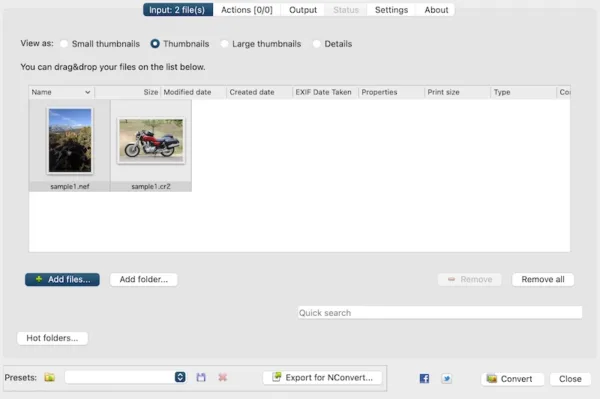
- Go to Actions and add any one to edit your RAW images first.
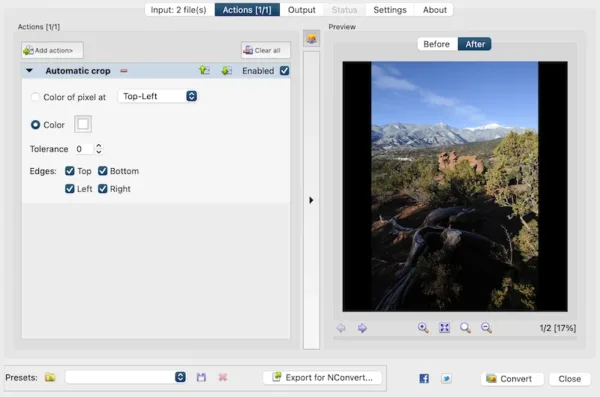
- Go to Output, choose JPG and adjust the settings.
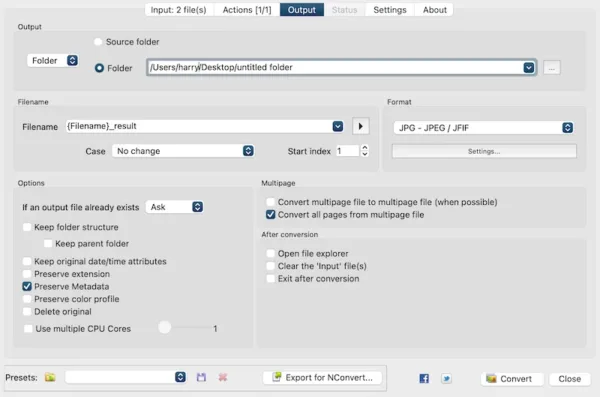
- Click Convert to export all RAW files to JPG on Windows.
8. IrfanView
It is a compact RAW to JPG converter app working on Windows 11, 10, 8, 7 even Vista, it can view and edit your RAW images, offering lots of image and edit options, including rotate, resize, replace color, sharpen, insert text and so on. Also it allows exporting RAW files to JPG and other 20 formats.
Main Features
- Open and view RAW image
- Edit RAW images for enhancement
- Export as 20+ image formats
Bright Spots
- Free to use
- Advanced RAW image editing tools
- Compact
Free Download
- https://www.irfanview.com/
How to Convert RAW to JPG on Windows PC for Free?
- Open a RAW file in this converter app.
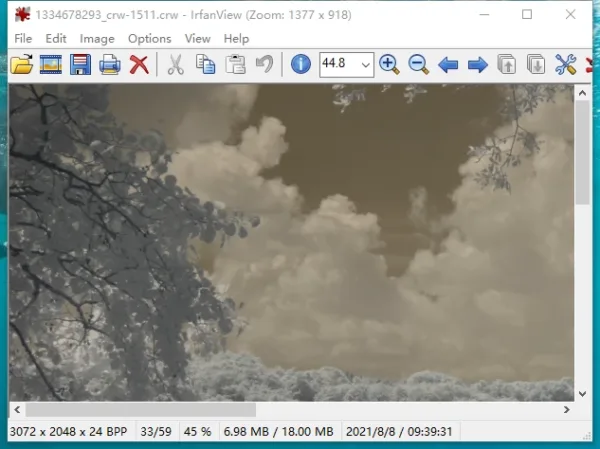
- Go to File> Save as.
- Choose JPG as output and use the JPG save options to export as you need.
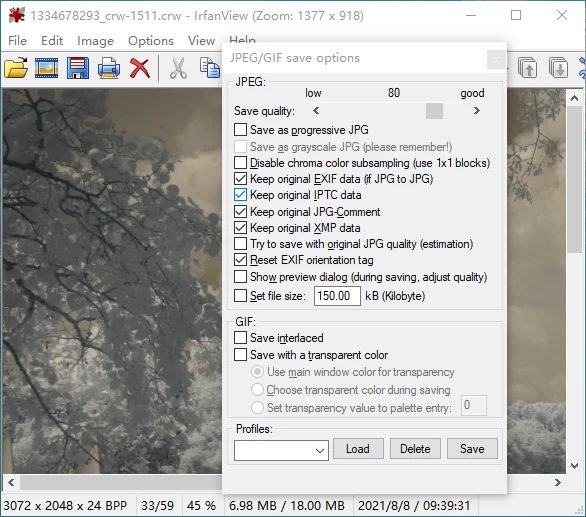
- Click Save to convert RAW file to JPG on Windows.
9. PhotoME
It is an image metadata editor with conversion feature, reading RAW and raster images. Also, it can save RAW files as JPG for free.
Main Features
- Open and view RAW image
- Edit image metadata
- Export as JPG and other common image formats
Bright Spots
- Free to use
- Simple to use
Free Download
- https://www.photome.de/
How to Convert RAW to JPG in Windows for Free?
- Open a RAW file in this converter app.
- Go to File Menu> Save as.
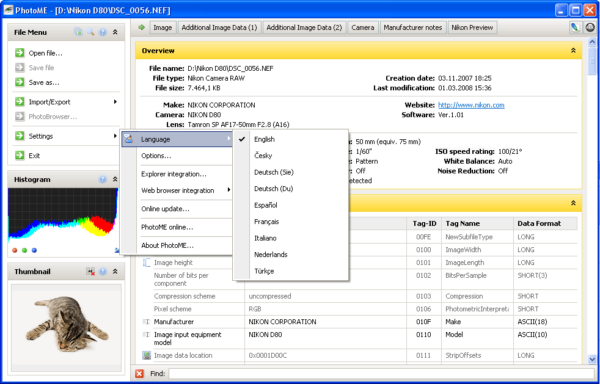
- Choose JPG as output and convert RAW file to JPG on Windows.
High Quality RAW to JPG Converter Software for Windows PC
For pro-level users who want to convert RAW to jpg with high quality, we can use Adobe Photoshop or Lightroom, here is the process to batch convert RAW to jpg in high quality.
10. Adobe Photoshop
How to Batch Convert RAW Files to JPG in High Quality with Adobe Photoshop?
- Run Photoshop and open a RAW image in the app.
- Head to File> Scripts> Image Processor.
- Select the folder that contains all the RAW images.
- Then select the location to save the JPG images.
- Now, choose file type as JPEG.
- Lastly, click Run button. Photoshop will open all RAW images and export as JPG format.
Also, you can check out this video:
11. Adobe LightRoom
How to Batch Convert RAW Files to JPG in High Quality with Adobe Lightroom?
- Fire up Lightroom on your Windows PC.
- Click File> Add Photos to import a RAW image or press Shift and select all RAW photos to import.
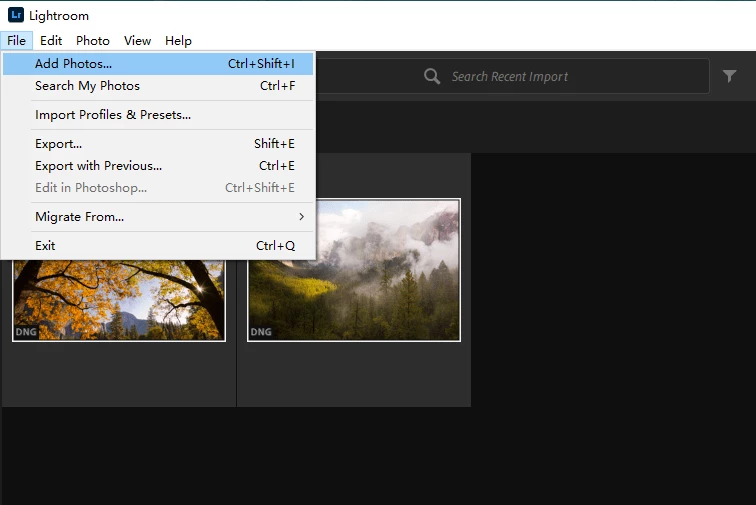
- Then head to File> Export. Select JPG as output format and use the Save options.
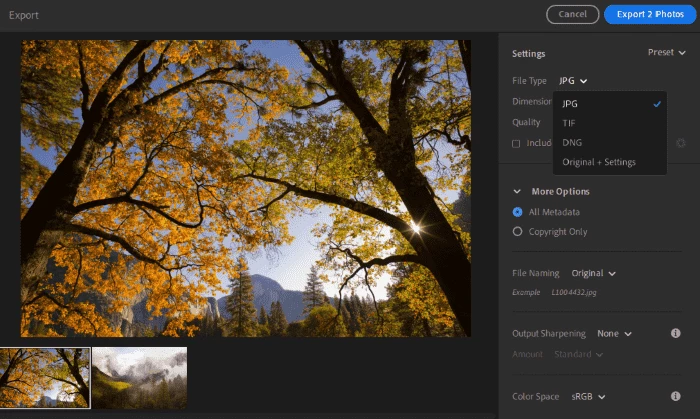
- Click Export to photo to convert RAW files to JPG on Windows without quality loss.
If you want a video guide, check out the following:
Best Online Free RAW to JPG Converter for Windows PC
12. iloveimg
It offers services to compress, resize, crop, convert and edit images.
The Good
- Convert CR2, RW2, NEF, ARW, SR2, ORF, PEF, RAF and Adobe RAW to JPG
- Batch convert RAW images
- Download all JPEG files in a Zip
- Save images to cloud storage services
The Bad
- Require upgrade to Premium if want to keep original image quality
- Take time to upload and convert RAW images
Follow Steps to Convert RAW to JPG on Windows PC Online
- Head to iloveimg RAW to JPG.
- Upload RAW images.
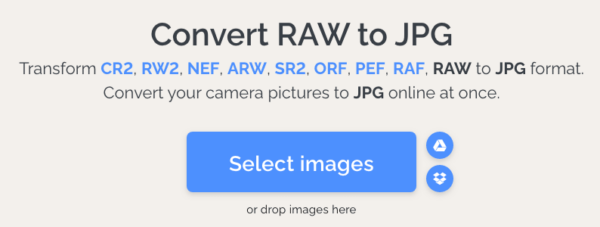
- Click Convert to JPG to start the conversion process.
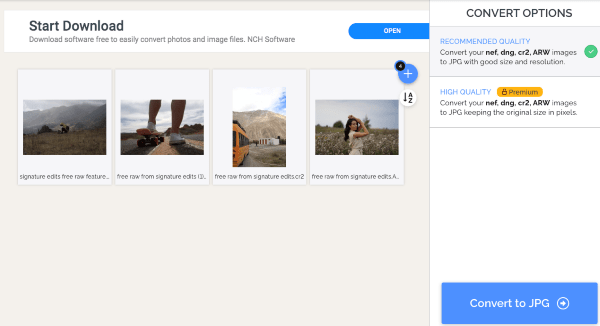
- Download JPEG files to your Windows 10 PC.

13. Online-Convert Image Converter
It allows users to convert images to 12 formats, including JPG.
The Good
- Convert RAW images to different image formats
- Batch convert RAW images
- Tweak optional settings
- Download all JPEG files in a Zip
The Bad
- Only 3 images can be converted at the same time for free
- Take time to upload and convert RAW images
- Image quality is lost in JPG files
Follow The Steps to Convert RAW to JPG on Windows PC Online
- Navigate to Online-Convert RAW to JPG in your web browser.
- Upload RAW images.

- Choose a quality and adjust the optional settings and click Start Conversion.
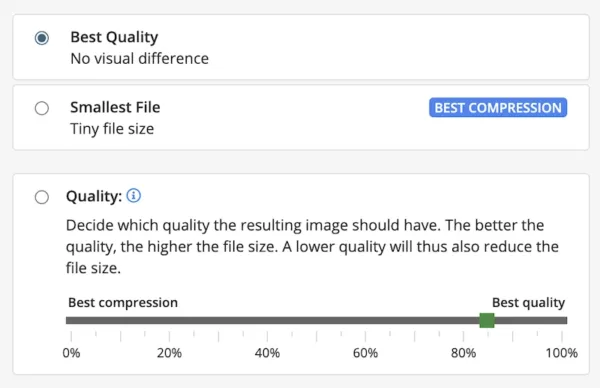
- Download JPG files to your Windows 10 PC.
14. cloudconvert
It supports all popular RAW image formats from different brands of devices, you can batch convert and resize the files.
The Good
- Convert CR2, NEF, ARW, RAF, DNG and so on to JPG
- Batch convert RAW images
- Preview JPG images
- Resize images
- Remove or keep metadata
The Bad
- Take time to upload and convert RAW images
Follow Steps to Convert RAW to JPG on Windows PC Online
- Navigate to cloudconvert.com
- Upload the RAW files by drag and drop.
- Select output as JPG.
- Click Convert to save all RAW files as JPG.
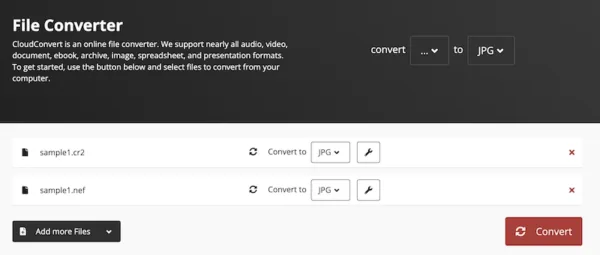
Convert RAW Images to JPG with Photo Editor
Want to edit the RAW images before exporting as JPG? A RAW image editor can be very useful and becomes reliable in photo editing tasks.
15. Movavi Photo Editor
Movavi Photo Editor 2024 is an image enhancement tool with AI power, it can automatically enhance pictures with preset, AI remove background, perfectly erase watermark/person or other objects, retouch your portraits with various tools, also add image or text to your photos. Besides the Share feature, it saves RAW images to JPG, PNG, BMP, TIFF and others.
Here is how to convert RAW to JPG on Windows 10 or 11
- Get a free copy of Movavi Photo Editor 2024 on your Windows, fire up the app.
- Open the RAW image in Movavi.
- Use the editing tools to enhance the RAW images first.
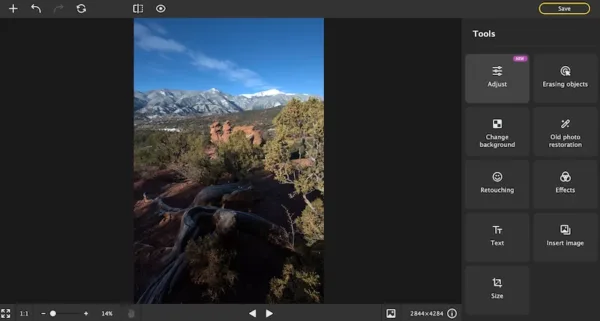
- Click the Save button, select JPEG as output format. Hit Save.